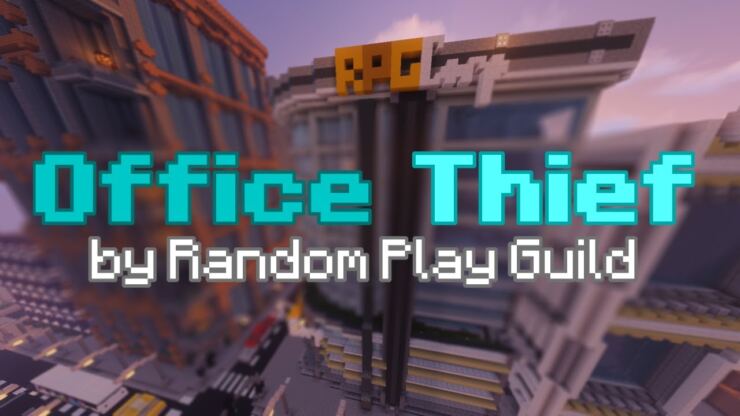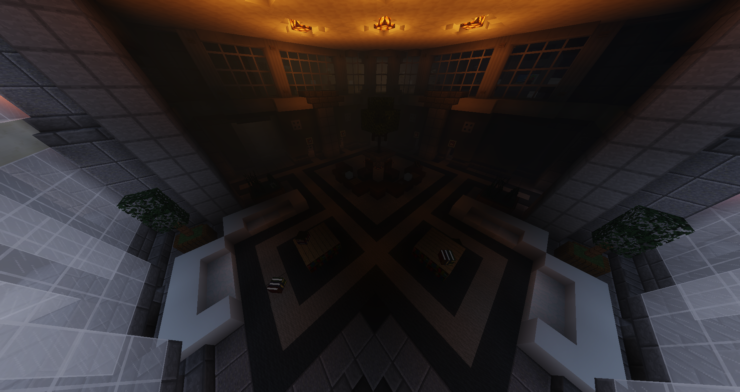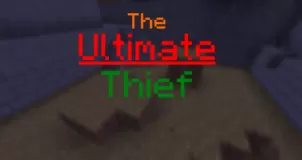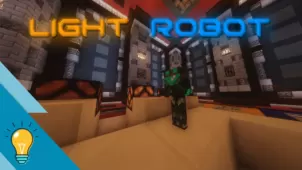Office Thief is a Minecraft puzzle map that manages to impress because it pairs the tried and true gameplay that these maps have always been known for with a setting that actually gives players a sense of purpose. Most puzzle maps usually have some pretty stellar gameplay but their settings are dull or pretty much non-existent so it’s hard to become fully immersed in them, thankfully, this isn’t the case with Office Thief. This is a map that not only offers the exceptional gameplay that puzzles maps are renowned for and it combines this gameplay with a high-stakes setting that’s going to have players immersed from the moment they start playing.
Gameplay
In Office Thief, you play the role of a thief who’s going to steal a great deal of money from an office but doing so is not going to be an easy task as the office is extremely secure and there’s absolutely no room for error. To pull off your heist successfully, you’ll have to find keys, codes, and pretty much everything else that will help you navigate through the office and, once you fully understand the layout, you’ll be able to get what you actually came for. The gameplay primarily revolves around solving puzzles to get into various parts of the office and, since most of the puzzles feature a highly creative design, you’ll have a delightful experience making your way through this map.
Compatibility and Technical Aspects
Office Thief doesn’t come with any over-the-top or complex gameplay elements so it likely isn’t going to have technical issues that would cause problems while you’re playing it. The map is compatible with Minecraft 1.13 so you’ll need to ensure that you’re on the correct version of the game before you start playing it in order to avoid compatibility problems.
Rules
- Minimum render distance 12 Chunks
- Have all particles active
- Play on Single-Player
- Set difficulty to Peaceful