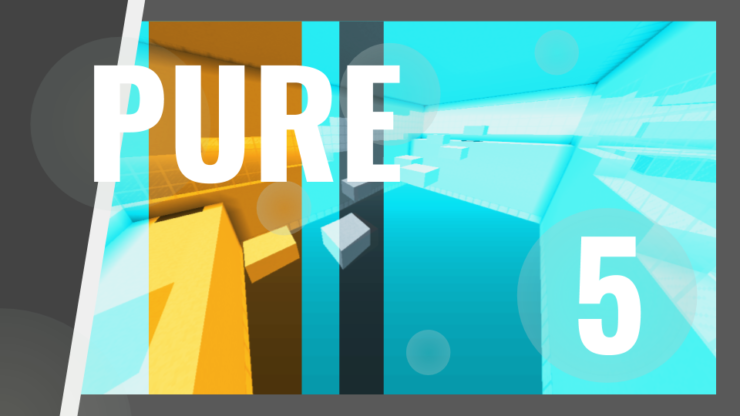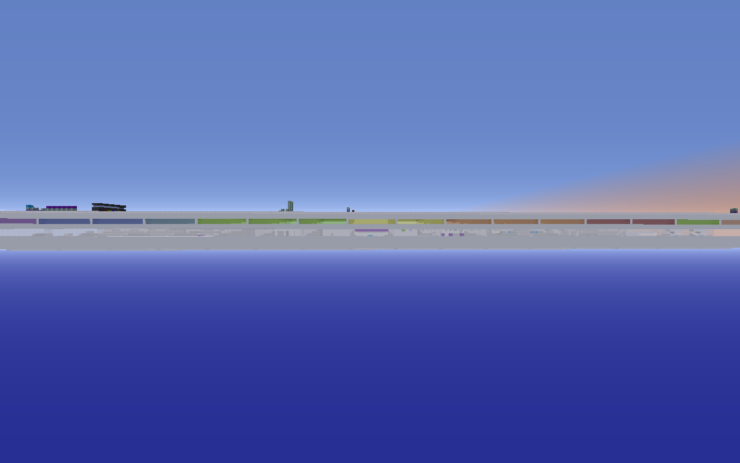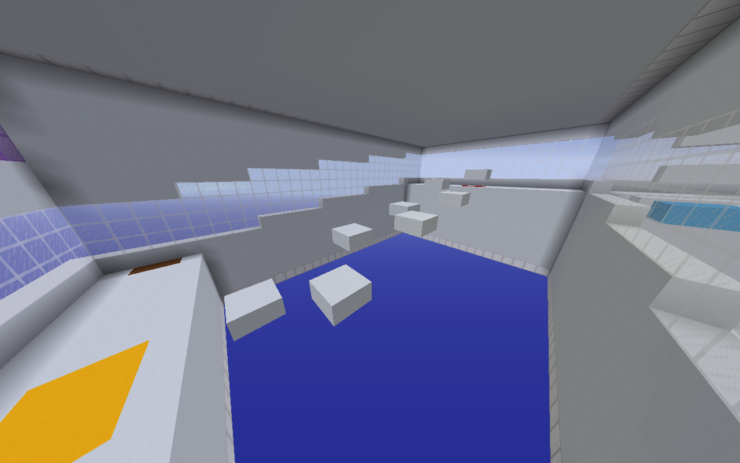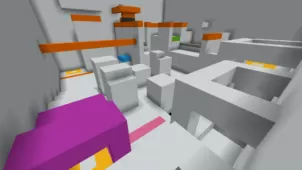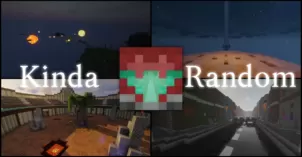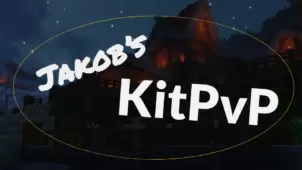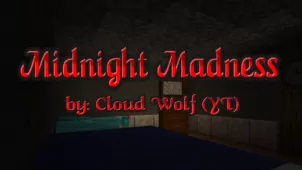Pure 5 is a parkour map for players who want a parkour map that focuses on providing players with a straightforward and enjoyable gameplay experience. A lot of parkour maps nowadays either focus on providing players with excruciatingly difficult challenges or they have some new gameplay elements that are meant to innovate and provide players with something fresh and interesting but Pure 5 is a map that simply stays true to the fundamentals of this map category so it doesn’t have any over the top elements but, all things considered, is quite enjoyable and immersive so we certainly recommend giving it a shot.
Gameplay
The Pure 5 map has been designed solely for the purpose of keeping players entertained throughout the entirety of their experience. Unlike a lot of traditional parkour maps, Pure 5 doesn’t come with insanely challenging jumps that would take multiple attempts to get through this map will definitely take a lot less effort than progressing through most run-of-the-mill parkour maps nowadays. It’s still worth highlighting, though, that you’ll need a solid understanding of the fundamentals of Minecraft parkour because the Pure 5 map does get a little difficult at times but it’s nothing that you can’t handle as long as you’re familiar with the basics.
Compatibility and Technical Aspects
The straightforward design of the Pure 5 means that it likely doesn’t have any technical issues that would hinder your experience. The map’s available for Minecraft 1.12.2 so, as long as you play it on this version of the game, you’ll be in for a pretty smooth experience that’ll be free of unnecessary bugs and issues.