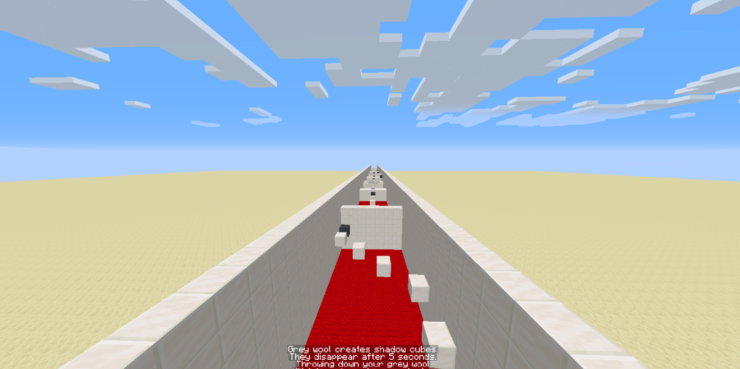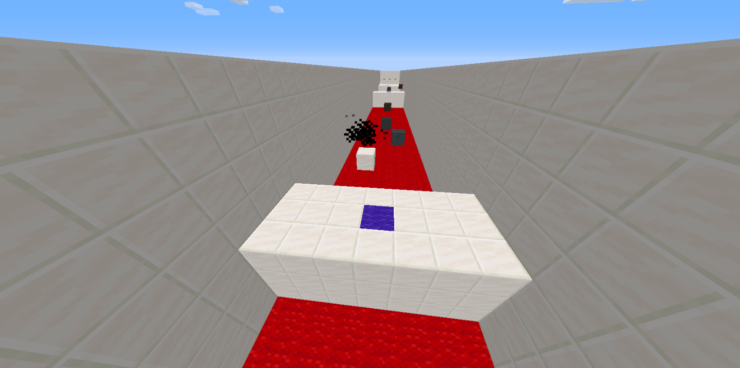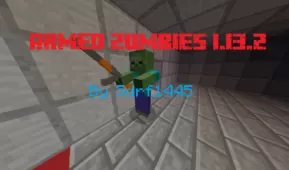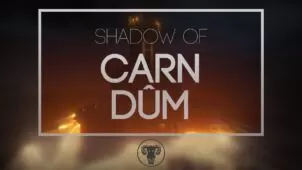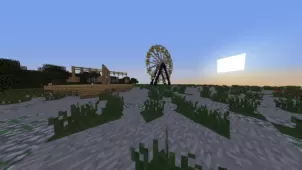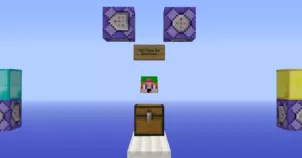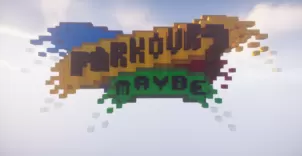Shadow Parkour is a stellar Minecraft map built for the audience of players who are fans of parkour maps but are looking for something creative and out of the ordinary. Parkour maps are no doubt among the most intense and exhilarating maps available for Minecraft. Still, they’ve grown rather repetitive and stale over the years since most maps are based on the same old concepts being used in the same ways. Thankfully, though, Shadow Parkour does a great job of breaking the mold and bringing something new and interesting to the table so, if you’re on the hunt for a parkour map that’s out of the ordinary, Shadow Parkour is certainly worth checking out.
Gameplay
The Shadow Parkour map, at first sight, seems like a pretty standard parkour map in which you’ll have to make your way through 12 different levels that are filled with various difficult jumps and other challenges for you to make your way through. However, what sets Shadow Parkour apart from the crowd is the fact that players will always have a shadow following them that follows their movements with a delay of a few seconds and you’ll have the ability to switch places with this shadow so if you ever end up making a fatal mistake, the map will give you the ability to redo it. Shadow Parkour also allows players to freeze time and, all things considered, these refreshing mechanics make for a pretty enjoyable and immersive experience.
Compatibility and Technical Aspects
Other than being extremely fun and refreshing to play, Shadow Parkour is solid on a technical level as well so you’ll be in for a pretty smooth experience as long as you’re playing it on version 1.14.4 of Minecraft as this is the only version of the game it’s compatible with.