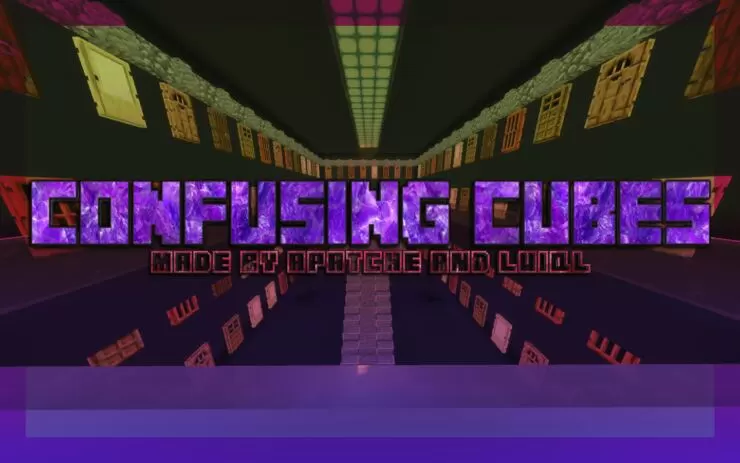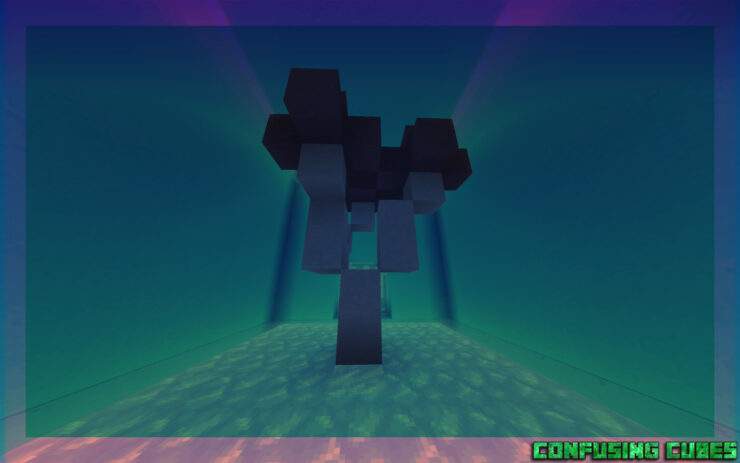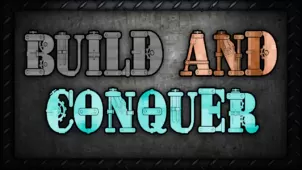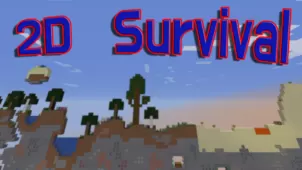Confusing Cubes is a creative and highly challenging Minecraft puzzle map that’s going to put your skills to the ultimate test and provide you with an experience that’s both challenging and immersive. This is a map that you should certainly look into if you feel that you’re truly adept at playing puzzle maps and are looking for a map that’ll put your skills to the ultimate test. It goes without saying, though, that the map isn’t really recommended for newcomers as its gameplay can feel rather complex so newcomers to the puzzle map category will likely struggle quite a bit with it.
Gameplay
The Confusing Cubes map consists of an array of exciting puzzles that you’ll have to make your way through in order to complete the map. Each individual puzzle features its own distinct design and they’re all an absolute treat to solve because of how creative the designs themselves are. The map also keeps getting significantly more challenging as it goes on so you’ll certainly have to bring your best in order to ensure that you don’t end up getting stuck on a certain puzzle. Confusing Cubes is compatible with multiplayer as well but it can feel rather glitchy when playing multiplayer so we don’t necessarily recommend it if you want the best possible experience.
Compatibility and Technical Aspects
The Confusing Cubes map is available for Minecraft 1.19.x and it’s crucial to highlight that you’ll need to play it in adventure mode with the render distance set to a value greater than 16 in order to make sure that there aren’t any technical troubles that would hinder your experience.
Rules
- Use Minecraft version 1.19.x
- Play in Adventure Mode
- Don’t cheat
- Don’t throw your items in holes
- Don’t rename items in the anvil
Note