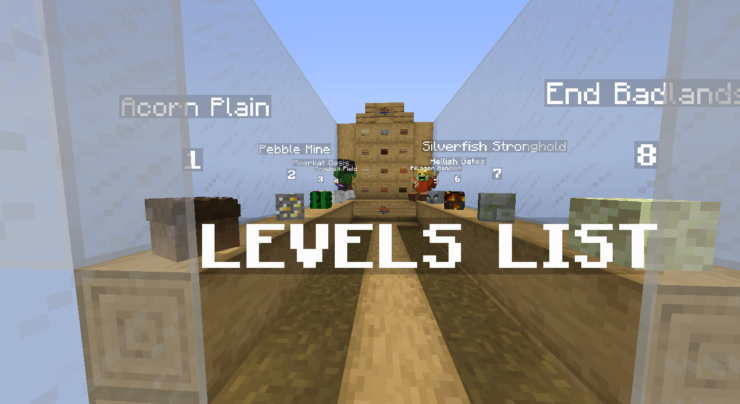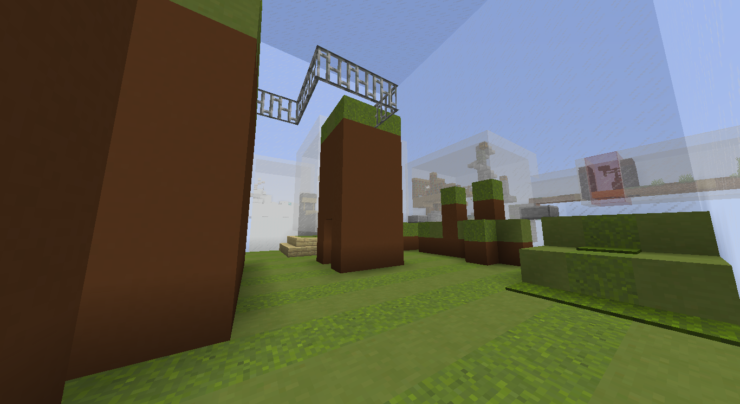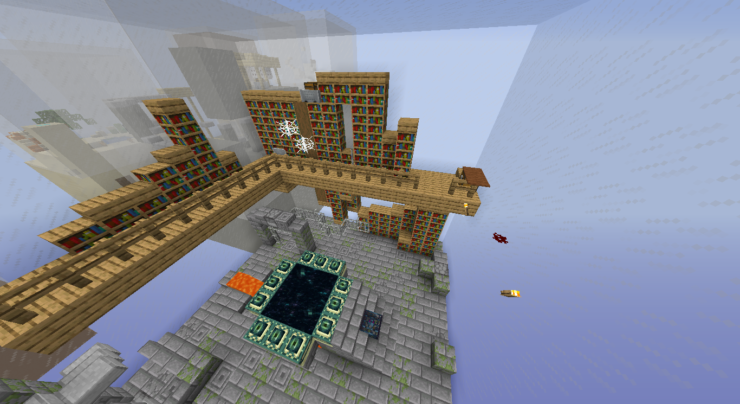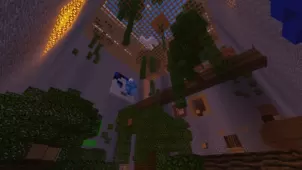Jumpless Medley is a highly creative puzzle map that takes these already challenging maps to the very next level by adding a unique twist to the mix that’ll significantly hinder your ability to make your way through the map and solve the puzzles that it brings to the table. This is a map that we only recommend to players who are adept at Minecraft puzzle maps and are specifically looking for something challenging that will push their skills to the absolute limit. If you’re new to maps of this sort then it’s definitely wise to steer clear of Jumpless Medley but, if you’re a veteran and want your skills tested, Jumpless Medley will not disappoint.
Gameplay
The Jumpless Medley map consists of multiple different kinds of puzzles that are scattered across eight different levels and the final goal of each of these levels is to find the five stars by completing the puzzles. The twist here is the fact that the map won’t let you jump so you’ll have to solve all these puzzles without this ability. The inability to jump is something that’s going to hold you back quite a bit but there are still ways to figure out the solutions to the puzzles on the map, of course, this task is going to take a great deal of effort and creativity on your part.
Compatibility and Technical Aspects
Jumpless Medley doesn’t seem to have any technical issues and works fine in multiplayer as well. The only thing you need to remember is the fact that this map has been designed to work with Minecraft 1.13.2 and this is the only version of the game you should play it on to ensure that there aren’t any compatibility problems.
The various levels featured are:
- Acorn Plain
- Pebble Mine
- Meerkat Oasis
- Snowball Field
- Pillager Mansion
- Hellish Gates
- Silverfish Stronghold
- End badlands