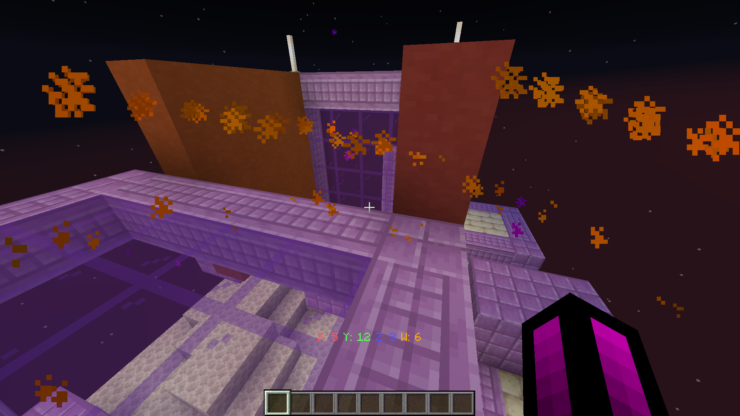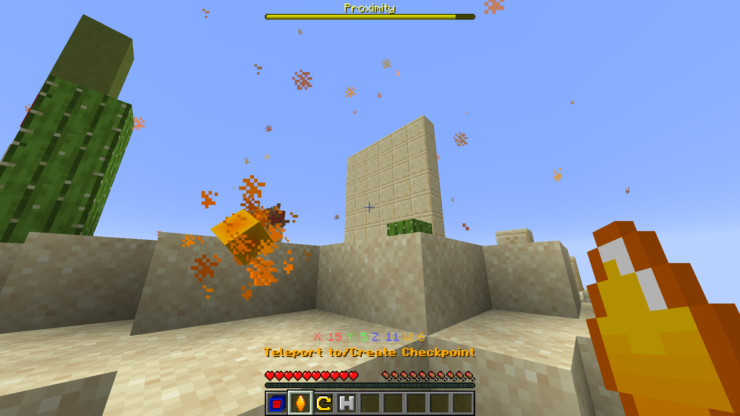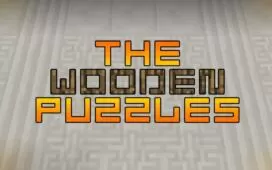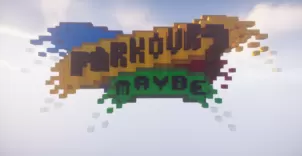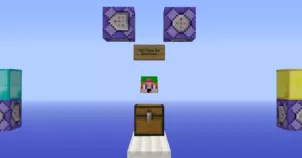The Hypercube is a puzzle map that has, without a doubt, one of the most creative settings and overall designs that we’ve had the pleasure of trying out recently. Puzzle maps have always had a history of constantly being innovative and offering players exciting new gameplay elements on a regular basis and The Hypercube is a map that carries this same trend forward. The map is definitely among the most fascinating puzzle maps we’ve come across in a while so we certainly recommend giving it a shot if you’re on the hunt for a map that’ll have you absolutely engrossed from the moment you start playing to the moment it ends.
Gameplay
The Hypercube is a map that seamlessly blends together the gameplay elements of parkour and puzzle maps and the key aspect that defines it is the fact that it brings an entirely new dimension of space to the table. The map offers what is essentially a fourth dimension and, while this concept might seem quite peculiar on paper, it actually seems to work out quite well for the map because it makes for some incredibly creative gameplay moments that you simply cannot get in any other map of this particular category. You’ll have to master the fourth dimension in order to play this map properly and, even though this might sound like a daunting task, it’s absolutely worth it because of how enjoyable the map will become once you’ve gotten a firm handle on its fundamentals.
Compatibility and Technical Aspects
The Hypercube is a map that initially had bugs when it was first released but, over time, most of these have been remedied through updates so it’s unlikely that you’ll run into technical issues while playing this map as long as you play it on version 1.14 of Minecraft.