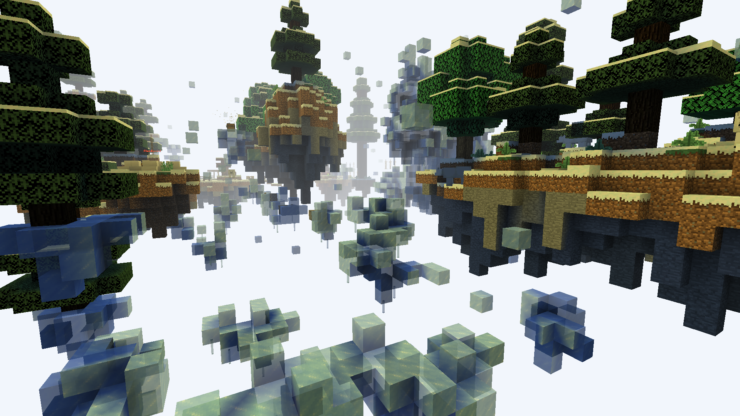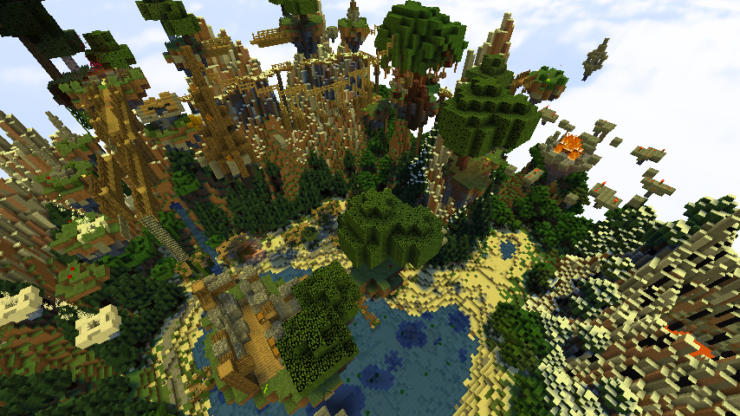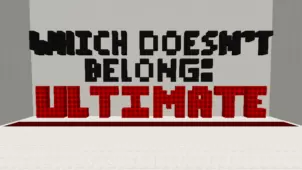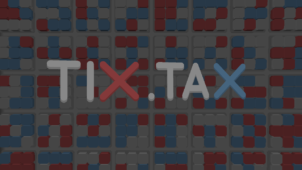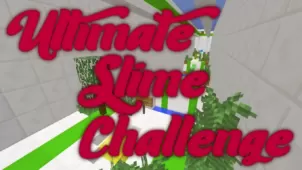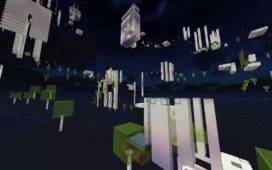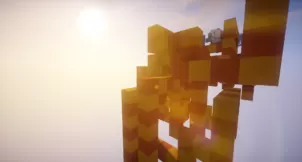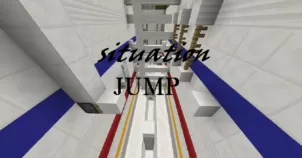The Cloudlands is a highly immersive parkour map that definitely goes above and beyond in order to provide each and every single one of its players with a highly memorable experience. Parkour maps have historically had some of the most fun gameplay that players can get from a Minecraft map but, at the same time, they aren’t particularly memorable or immersive because they take place in some fairly stale settings and conclude fairly quickly but The Cloudlands is a map that manages to remedy both of these issues thereby leading to a gameplay experience that fans of the parkour map category are absolutely urged to try out.
The Cloudlands is a map that takes place across five different levels and the thing that defines it is the fact that each individual level has its own distinct setting and they all have their own unique challenges for players to overcome. Since The Cloudlands is a map that covers a variety of different parkour types, it’s naturally a lot harder than most run-of-the-mill parkour maps which is why you’ll, at the very least, need a solid understanding of the fundamentals of Minecraft parkour if you want to make it to the end of the map without getting stuck at some point. Thankfully, though, The Cloudlands does come with adjustable difficulty settings so, if things are a little too challenging for you, there’ll be an option to tone the difficulty down a bit.
The Cloudlands comes with its own resource pack and this resource pack is quite important to install because various elements on the map rely on it. The map fully supports both single-player and multiplayer modes so, whether you want to play by yourself or enjoy the experience alongside some friends, you’ll have the option to do so. All said and done, The Cloudlands is a captivating parkour map that’s definitely going to provide you with a highly engaging gameplay experience.
Features
- 5 levels with different environments and parkour elements.
- 4 Difficulty Settings.
- Moving platforms, and puzzles.
- Custom sounds, music, and advancements.
- Easter eggs.