The Bento Japanese Themed resource pack is one of the few packs out there that takes full advantage of the ability to implement 3D models into the world of Minecraft. Resource packs for Minecraft have always held the reputation of being able to completely revamp the game into something else and, while most packs definitely elevate the game to new heights in terms of visuals, they still feel lackluster at times because they don’t really utilize 3D models that much. Bento Japanese Themed is a great pack that you’ll love using thanks to the various high-quality models that it implements into the game.



As you can tell from the name, the Bento Japanese Themed resource pack has a theme that’s been inspired directly by Japanese culture. Due to the pack’s unique theme, it’s perfect for a certain audience of players whereas, on the other hand, some might not prefer the themed aspect and would much rather use a simplistic resource pack that follows Minecraft’s default art style. Regardless of the theme, though, Bento Japanese Themed looks absolutely stellar thanks to its high-definition textures, 3D models, and of course the bright color palette that it utilizes for each of its textures.


The textures of the Bento Japanese Themed resource pack have the standard x16 resolution, and this is why you’re going to have absolutely no trouble getting this pack to run at a stable frame-rate, even if you have a PC that’s built with relatively low-end hardware.
How to install Bento Japanese Themed Resource Pack?
- Start Minecraft.
- Click “Options” in the start menu.
- Click “resource packs” in the options menu.
- In the resource packs menu, click “Open resource pack folder”.
- Put the .zip file you downloaded in the resource pack folder.
Download Link for Bento Japanese Themed Resource Pack
for Minecraft 1.10.X
Credit: Kentastrophe

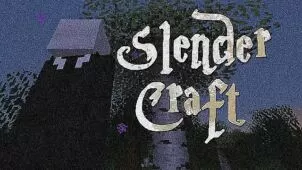


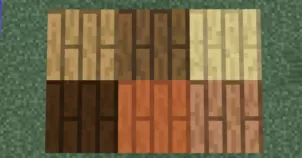

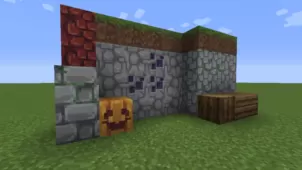


Comments (5)
not workin
It won’t show up in the resource folder. I’ve done all the steps, and redownloaded multiple times. I have given it an hour to work and I tried it with and without Optifine. Is there any other things I may need downloaded that weren’t listed?
hello 😀 Lol
yes
will this pack work in 1.8?
Overall Rating
0/5
0 votes