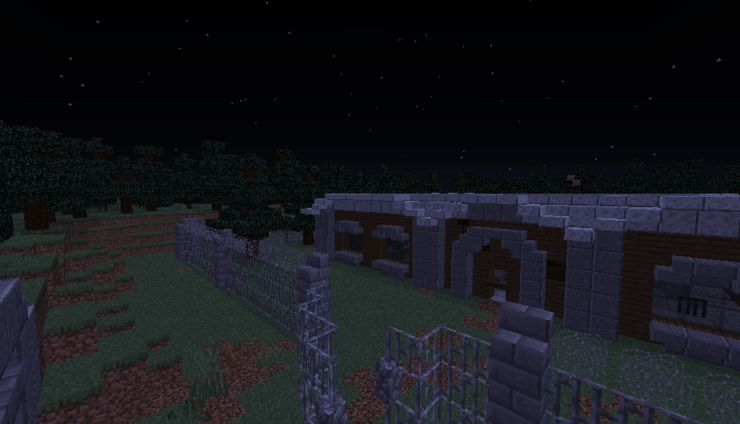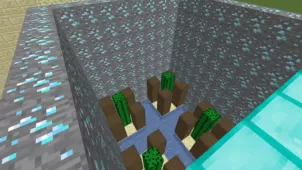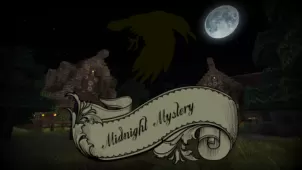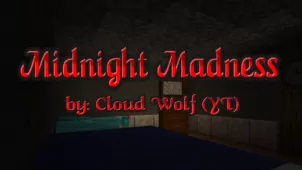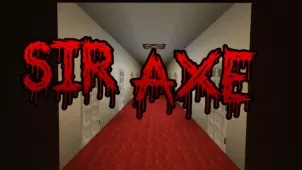Blender is a truly captivating horror map that we highly recommend for players who want a no-compromises horror map experience that delivers everything this map category has been renowned for over the years. Before we go into any further details about the map, though, we want to highlight that it definitely isn’t recommended for the faint of heart as it consists of a variety of genuinely creepy and scary elements. On the other hand, though, if you want a nerve-wracking and suspense-filled experience that’ll have you immersed from the moment you start playing then Blender is definitely a map that should be worth your while.
Gameplay
The Blender Map takes place in a small village in which there’s a house that all the village people think is haunted by ghosts and demons who will do the worst to anyone who enters. You, playing as someone who doesn’t believe nor fear the supernatural, take it upon yourself to go inside the house in order to uncover its mysteries once and for all. The map is filled to the brim with suspense and, while the core gameplay doesn’t feature anything groundbreaking or out of the ordinary, the overall experience is still highly enjoyable and engaging thanks to the intricately crafted setting and solid execution of the map’s design.
Compatibility and Technical Aspects
The Blender map is absolutely immaculate on a technical level so, as long as you have the render distance set to 13+ and all particles enabled, you should be able to enjoy it without any trouble. It’s also worth highlighting that this map is compatible solely with version 1.14.4 of Minecraft so you’ll need to have that particular version of the game in order to ensure that there are no compatibility problems.
Rules
- Gamemode: Adventure
- Render Distance: 13+
- Particle: All
- GUI Scale : 3
- FOV: Normal
- Play In Minecraft 1.14.4
- Single Player Only
- Do Not Use Mods and Optifine
- Don’t Cheat
- First-Person Mode Only