The Cleany resource pack, as the name implies, has been crafted for players who want to overhaul their Minecraft visuals and give the game a clean and appealing look. As good as vanilla Minecraft looks, there’s certainly no doubting the fact that the game looks way too noisy at times and can be a bit too overbearing for some players. Fortunately, though, the Cleany pack has been designed with all of these issues in mind and, all things considered, it does an excellent job of remedying all of them so, if you’re looking for a pack that’ll enhance the game’s look and make it significantly cleaner than it traditionally is, this is a pack that you shouldn’t be passing up on.



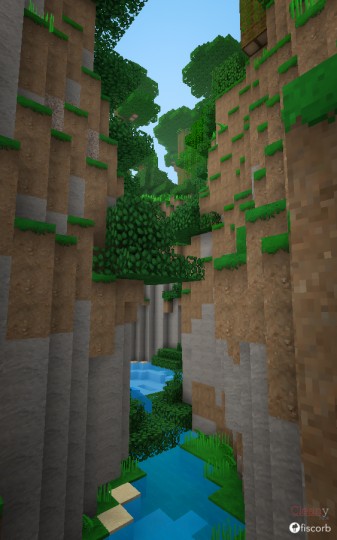
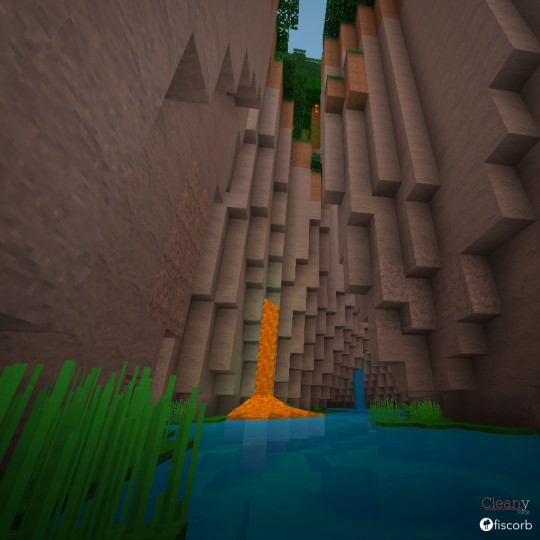

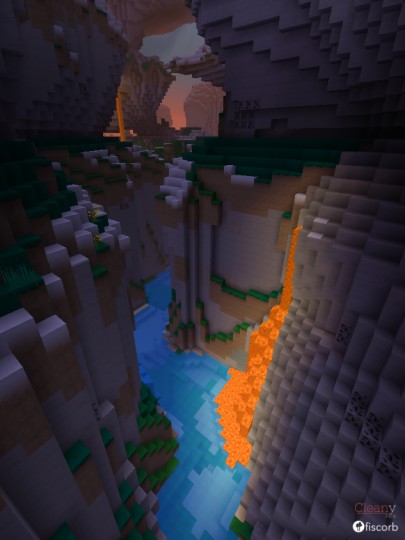
The most prominent characteristic of the Cleany resource pack is, of course, the fact that it doesn’t seem to have any noticeable amount of noise in any of its textures. No matter how closely you look at this pack’s textures, it’s unlikely that you’re going to find a single shred of noise in them and this definitely deserves a lot of praise because it’s something that a lot of packs try to do but can’t really pull off. Alongside the clean design of the textures, the pack also features an exceptional level of detail and, rounding all this off, is a bright and vibrant color palette that breathes life into the textures and elevates them to a whole new level.







The Cleany resource pack has a resolution of 32×32 which is a fairly minor step above the usual 16×16 resolution so, unless you have an extremely low-end computer that can’t even run vanilla Minecraft without running into frame-rate related troubles, it’s highly unlikely that you’ll have any issues getting this pack to run. One thing worth keeping in mind, though, is that Cleany is at 60% completion right now, so there are a few missing textures in it, but these will probably be added in the near future through updates.
How to install Cleany Resource Pack?
- Start Minecraft.
- Click “Options” in the start menu.
- Click “resource packs” in the options menu.
- In the resource packs menu, click “Open resource pack folder”.
- Put the .zip file you downloaded in the resource pack folder.
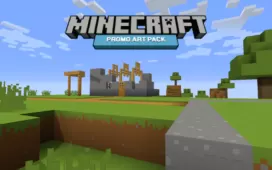

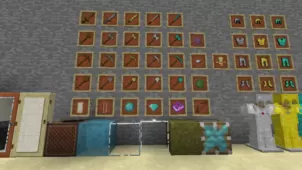






Comments (2)
how come everytime i try to download it it comes up in a zip lock folder
did not work can u make a unblocked one for school plz
Overall Rating
0/5
0 votes