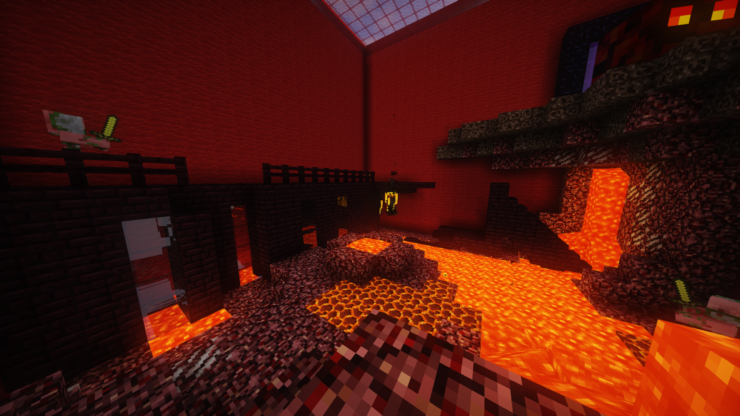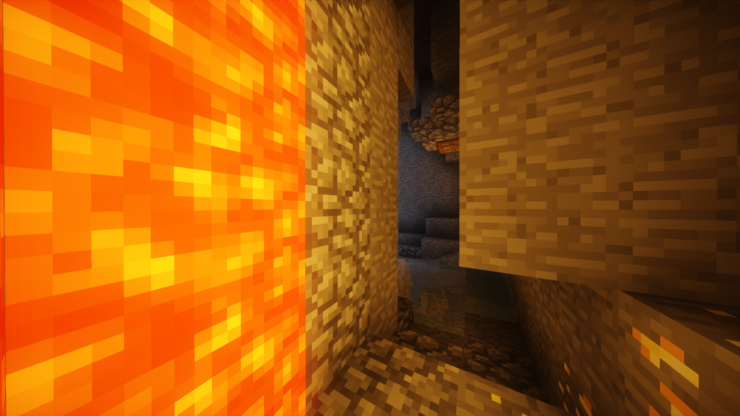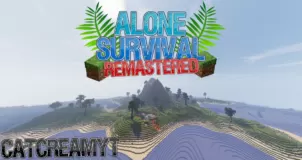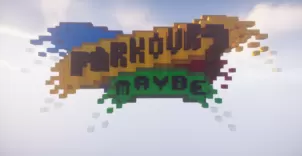When the first Don’t Take Damage map came out a while back, it managed to impress us quite a bit because it was based on an incredibly creative gameplay concept that might be rather common now but was actually unique at the time since no one had implemented it into their maps. The map delivered a refreshing gameplay experience that traditional puzzle maps cannot match and, while the Don’t Take Damage: Remastered map might not be on the same scale in terms of how unique it is, it’s still been executed with perfection and manages to improve on the classic in every way possible so, if you enjoyed the original, it’s likely that you’re going to love this one as well.
The goal in Don’t Take Damage: Remastered, as you could tell, is to get to complete the levels without losing health. There are eight different levels in the map consisting of different kinds of puzzles and challenges, and your goal is to complete each one of these levels without losing even half a heart. As soon as you end up taking damage, you’ll have to play the entire level from the beginning so you’ll have to be extremely precise and careful as you make your way through this map because you’ll struggle quite a bit otherwise.
One rather unfortunate thing about the Don’t Take Damage: Remastered map is the fact that some of the levels feel a tad bit similar to the ones in the original release but, thankfully, this isn’t that big of an issue because most of the map has been redesigned from the ground up and consists of tons of unique gameplay elements to keep players interested. Don’t Take Damage: Remastered can last anywhere between 10 – 40 minutes depending on how skilled you are and, all things considered, it’s sure to give you a delightful experience.