SC Photorealism is a resource pack that, at the time of writing this, has been out for just over a day and it’s already gained a ton of traction and is turning quite a few heads. The goal of this pack, as the name implies, is to make Minecraft look more realistic and immersive and it does so by implementing an insane amount of detail in the textures while simultaneously removing the unnecessary things that clutter up the look of the textures. Overall, this is definitely a top tier realism focused resource pack and you simply cannot go wrong with it.


The SC Photorealism resource pack has without a doubt some of the most highly detailed textures that we’ve ever seen in a pack of this particular resolution and category. The high level of detail in the textures, paired with the realistic art style and vibrant color palette, make the visuals of Minecraft look absolutely stunning so, after applying this pack, you’ll probably just want to explore the world over and over again to see those beautiful textures. It’s worth mentioning that the SC Photorealism leans a lot towards providing players a modern day art style so if you’re making projects that have a modern setting, this pack is sure to elevate them to a whole new level.


The SC Photorealism resource pack has a resolution of x128 and this is certainly surprising because the detail in the textures would have you think that the pack is built at a much higher resolution. Of course, it goes without saying that you’ll need an above average PC to run this pack without frame-rate issues because of its high resolution.
How to install SC Photorealism Resource Pack?
- Start Minecraft.
- Click “Options” in the start menu.
- Click “resource packs” in the options menu.
- In the resource packs menu, click “Open resource pack folder”.
- Put the .zip file you downloaded in the resource pack folder.
Download Link for SC Photorealism Resource Pack
for Minecraft 1.11.X
Credit: SCtester



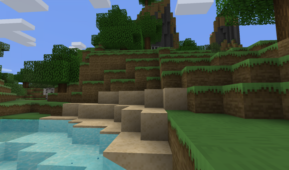





Comments (11)
For some reason i dont have a folder when i downloaded it and it gives me assests but not folder for the texture pack
I love this texture pack!!!
Water its not the same at the picture
I did the procedure and its not in the folder. Any help?
The texture pack does not look like the picture..
that everything i see is better
How do i do the last one??
not problem
Any screens without the shaders? I don’t use shaders, and it is hard to tell what these textures will actually look like in my game with the shaders on in the screens. Thanks.
Beautiful texture pack, one suggestion though:
Add textures for every item/block? It’s a beautiful pack but it is weighed down by the items that are not textured.
no problem
Overall Rating
0/5
0 votes