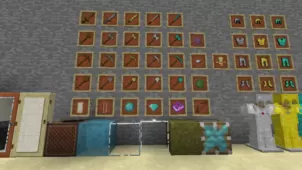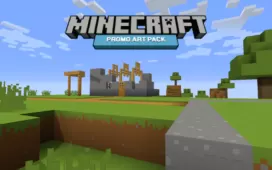TextureCraft is a resource pack that was originally crafted for personal use by Bedarride but, as of recently, it’s been made available for public use and this is definitely a good thing because this is actually a phenomenal resource pack that’s been inspired by a variety of other faithful resource packs and actually manages to bring together the best elements from multiple other faithful themed resource packs in order to give players a top-tier gameplay experience that they’re sure to enjoy. If overhauling the default art style of Minecraft is something that you aren’t particularly fond of and you want to stay true to the game’s vanilla art style, TextureCraft is a resource pack that you should consider looking into.





It goes without saying that, when you get into the world of Minecraft after applying the TextureCraft resource pack, you shouldn’t really expect the game world to look significantly different than it usually does because, as mentioned earlier, the pack is based on the faithful art style. However, what you should be expecting, are some vastly improved textures that stay true to the vanilla style of the game but look a lot better due to the fact that they have more detail and don’t seem to have any significant amount of noise in them.






TextureCraft has a resolution of x32 which is a step above the standard x16 but, all things considered, it isn’t a major resolution increase so, as long as you have a computer that can handle vanilla Minecraft without running into frame-rate issues, you won’t have any major trouble with the TextureCraft resource pack.
How to install TextureCraft Resource Pack?
- Start Minecraft.
- Click “Options” in the start menu.
- Click “resource packs” in the options menu.
- In the resource packs menu, click “Open resource pack folder”.
- Put the .zip file you downloaded in the resource pack folder.