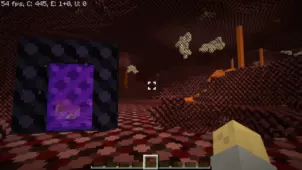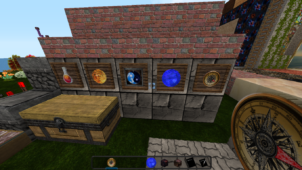The 8 Bit resource pack is basically exactly what its name would have you believe. Over the years there have been many packs that try to provide their players with a retro 8-bit theme, and although a lot of these have been great, very few have shown the level of finesse and polish that 8 Bit Pack does. If you enjoy using packs with retro themes, then you’ll definitely enjoy using this one. However, it’s worth mentioning that the focus of this pack is solely towards the environment and block textures, so if you’re looking for a full-fledged pack, then you should probably try another pack.



The problem with a lot of low-resolution packs is the fact that they often compromise a little too much on the detail, and this ends up giving the game a very bland look that’s just straight up unappealing. However, the 8 Bit Pack does a phenomenal job of toning down on the resolution and art style while simultaneously making sure that the textures don’t become straight up flat. It’s worth mentioning that while the textures are pretty solid, the color palette tends to look rather dark at times, and this takes away from the appeal a little bit.



As you could tell from the name, the 8 Bit Pack uses a resolution of 8×8. Of course, you probably won’t like the low resolution if you aren’t specifically looking for a pack of this kind, so it’s probably best to steer clear if you’re looking for something with high definition textures. The great thing about having a resolution like 8×8 is the fact that players will be able to use the pack and run Minecraft with a stable frame-rate even if they’re using a low-end PC.
How to install 8 Bit Resource Pack?
- Start Minecraft.
- Click “Options” in the start menu.
- Click “resource packs” in the options menu.
- In the resource packs menu, click “Open resource pack folder”.
- Put the .zip file you downloaded in the resource pack folder.
Download Link for 8 Bit Resource Pack
for Minecraft 1.10.X
Credit: GamerGideTimeYT