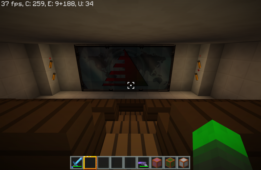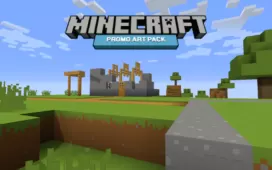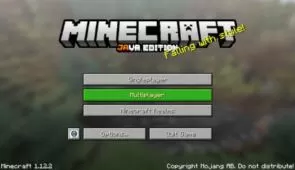Fall Colors is among the latest addition to the line-up of autumn themed resource packs that seem to have been gaining quite a lot of popularity as of recently, mainly because of the time of the year. Over the past couple of days we’ve run into various resource packs with a similar theme but, in terms of actual execution, Fall Colors seems to be several notches above its competition because it does an excellent job of replicating the visuals of the season within Minecraft and, therefore, allows its users to enjoy an immersive gameplay experience with a seasonal twist.


Before we go into any of the pack’s specifics, we want to highlight that it’s only been designed for the environment and terrain of Minecraft, so the items, mobs, animations, and user-interface are going to remain as they’ve always been. The terrain on the other hand, has seen drastic changes and actually looks quite stunning. Yellowing grass, burnt orange and red leaves and darker colors are just a few of this pack’s highlights. Alongside the creative autumn-themed art style, the pack also features some incredibly well-detailed textures, and they have almost no noise in them thereby making them absolutely incredible to look at.



As expected, the Fall Colors resource pack has the usual Minecraft resolution of 16×16, and this is going to be great news for a pretty significant audience of players because it allows those with low-end PCs to utilize this hardware without having to worry about any potential frame-rate drops. Fall Colors is sitting at 100% completion right now, so it’s unlikely that it’ll see any changes in the near future.
How to install Fall Colors Resource Pack?
- Start Minecraft.
- Click “Options” in the start menu.
- Click “resource packs” in the options menu.
- In the resource packs menu, click “Open resource pack folder”.
- Put the .zip file you downloaded in the resource pack folder.