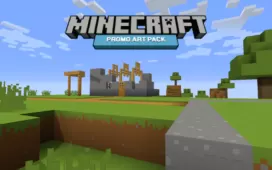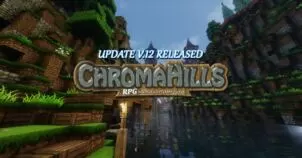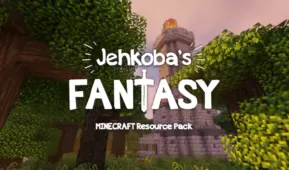Many Minecraft players complain that the standard GUI sometimes makes it hard to read the number of a particular item being carried, especially if that item is mostly of a white color, since the numbers are also white. Jolicraft resource pack does away with this common issue by implementing an updated GUI which is easier to read and easier on the eyes, as well. Actually, Joliecraft is full of custom content, including breaking animations, skies, the sun and moon, and many different blocks and objects found throughout the world of Minecraft. Everything seems to look a little different from usual.



That makes Jolicraft the perfect resource pack for players who are tired of traipsing around the blocky wonderland that is standard Minecraft. Naturally, it’s still kind of blocky, but with significantly improved textures the world just looks better. Current health, armor and hunger are all simplified, replaced with circles of various sizes. Even the hostile mobs look different, and Jolicraft makes it easy to tell standard zombies and zombified villagers apart. With a small resolution of only 16x, Jolicraft resource pack should also work for anyone playing Minecraft, even if their computer is on the low end of the scale.


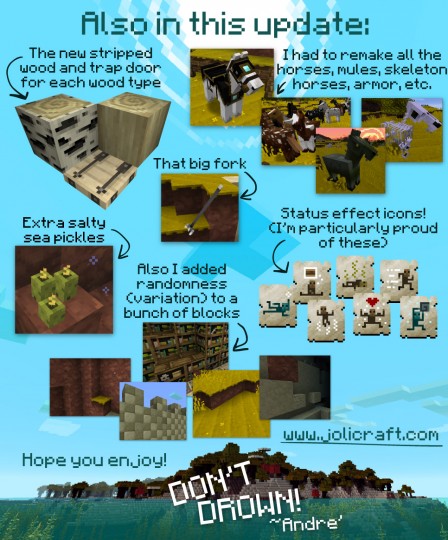
The only bad thing about Jolicraft is the resource pack hasn’t been updated to work with the latest version of Minecraft, being 1.13.1 at the time of writing (It was updated for 1.13.1). It works fine right up to 1.13.1 however, and there are plans to update the pack in the near future so it includes the newly added blocks like granite, and newly added monsters like the underwater guardians. It seems that newer biomes like mountains and mesas had more detailed work done on them than places like hills, plains or older forests, and old oak forests look more or less the same as they usually do.
Old screenshots:
Jolicraft Resource Pack Update Logs
for Minecraft 1.13.1
- Updated the main menu with a more official-ish logo.
- Update to the latest version of Minecraft.
How to install Jolicraft Resource Pack?
- Download & Install Optifine.
- Start Minecraft.
- Click “Options” in the start menu.
- Click “resource packs” in the options menu.
- In the resource packs menu, click “Open resource pack folder”.
- Put the .zip file you downloaded in the resource pack folder.