Do the standard lighting effects in Minecraft leave something to be desired? For most people, they do. Even with smooth lighting and graphics settings maxed out, everything still looks, well, blocky. Sildur’s Shaders mod is just one of many different shader mods which focus on improving the overall look of Minecraft by adding more realistic lighting effects. Light will roll around corners and cast realistic shadows, just like in real life, and the effects on Minecraft are instantly recognizable once you have installed this mod. Like other shaders, this mod requires a good bit of graphics processing power.
Unlike other shaders which focus solely on lighting effects, Sildur’s Shaders mod also implements waving grass. It might not sound like much, but compared to the eerily still grass which is standard in Minecraft, the moving stuff gives the impression of a rolling breeze passing by. It makes the game more engrossing, and that’s good news for those of us who use Minecraft as a means of escape. Sunspots, lens flare, motion blur, and other effects also help make Minecraft look more realistic when this mod is installed. Overall, the visuals of Minecraft will only improve with this mod installed, so try it out.
Sildur’s Vibrant — Screnshoots
Sildur’s Enhanced Default — Screnshoots
Sildur’s Fabulous — Screnshoots

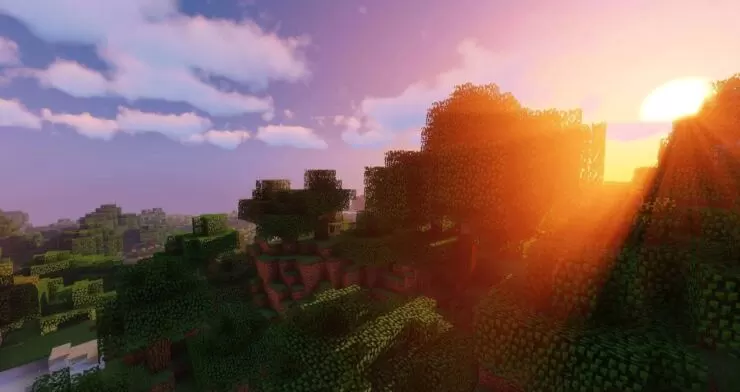


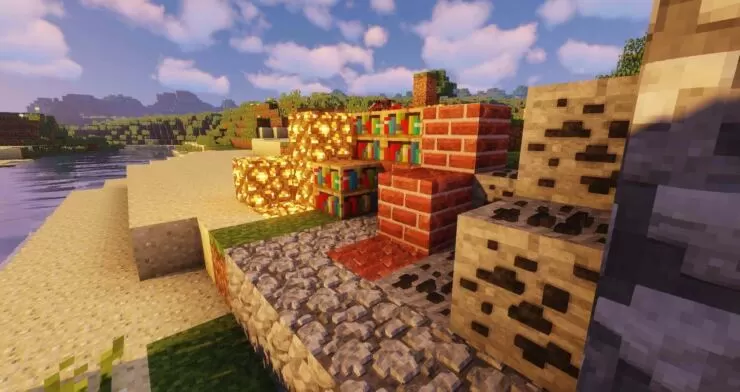

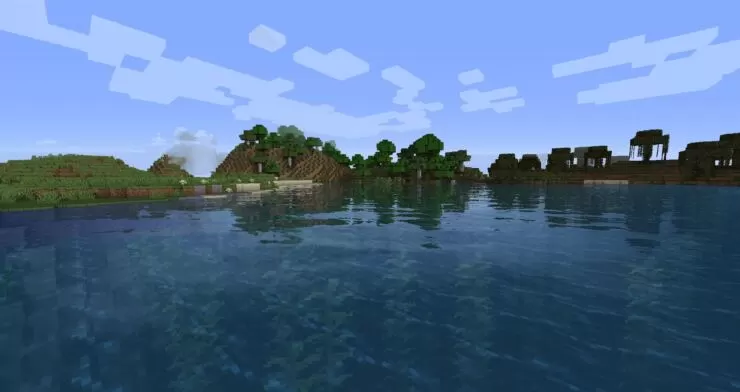
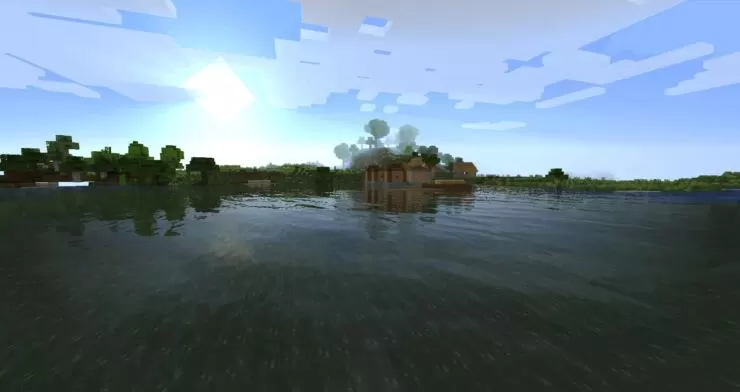

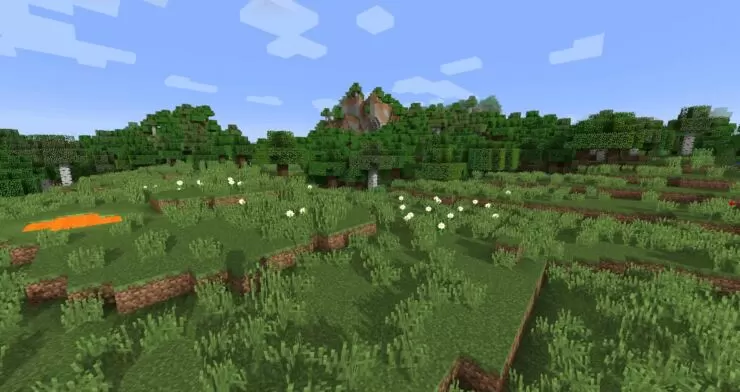
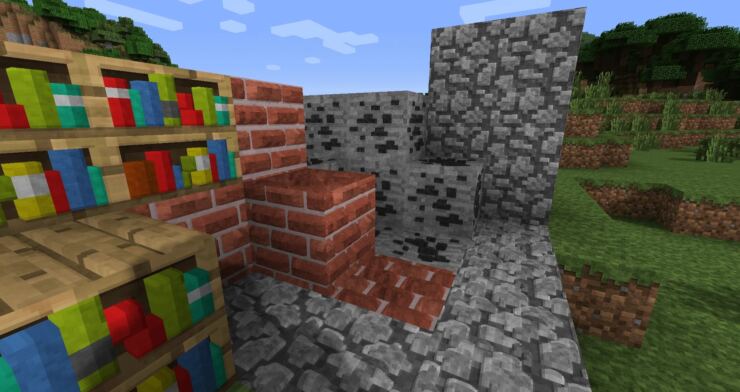
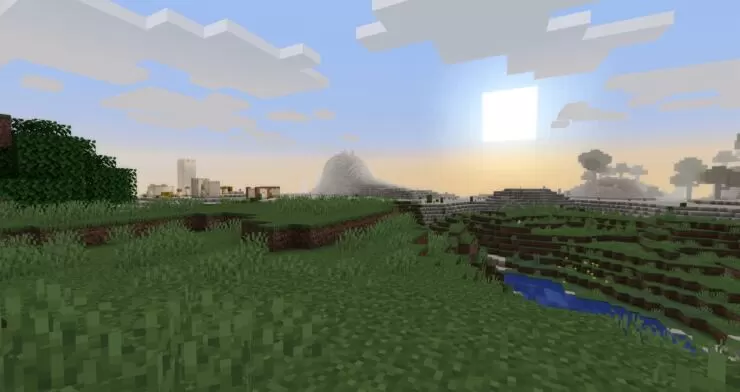
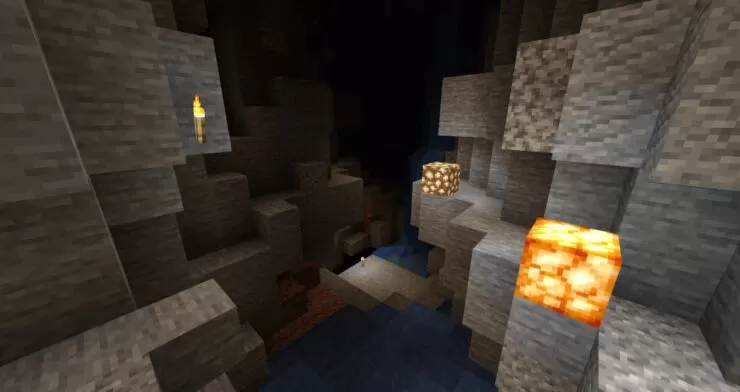

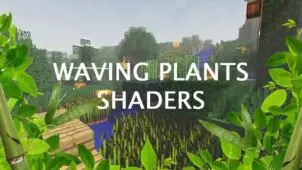







Comments (105)
I have exactly 1 complaint, but it is a pretty big one. Aqua Affinity doesn’t work with this mod. I’m not sure it it’s all shaders or not, but this really hurts when trying to do underwater anything
Idk how to get this its really weird and I want some one to help but no one will so idk please make it make more sense just please…..
really please…
it too lag
ty<3
OMG ITS TOO GOOD I LITERALLY FORGOT HOW TO SPELL IT MAKES THE GAME AWESOME
I’ll try this and make sure its not laggy.
Is there a direct download for this? I don’t like going through ad fly.
I have a glitch that there’s a big white line at the top of my screen’
Help?
where download button ?
The download buttons are the links.
i’m trying to download but it does not work i cant download it ! but why ? can some one help me ? please it would be really help full !!
I downloaded the mod and did everything the instructions said to do and when I clicked play on my Minecraft it kept crashing. Please help me I really want to use the mod!
you put it in shaderpacks instead of mods… right?
hey guys I have A GTX 960m laptop with an i7 processor and 16 gigs of ram, but on high it isn’t running atn the 85-100 fps like is said, and I need someone to explain why this is?
the m in the gtx 960m is mobile which is less powerful than a gtx 960
Its a great shaders pack and also on a Nivida GeForce GTX 950 it is about 55 fps
likeeeeeeeeee
Super cool this shader
Cool
wich one is for a 4 gb pc?
WHERES THE DOWNLOAD BUTTON!!??? CANT find it):
Hey please help. I love this shaders but the cobblestone stairs are purple blocks please help!
It’s so laggy. How do i fix this?
wow greatest shader everrrrr so lite and so best keep it up guys, i thank you for this great shader
So far everything’s working fine. Except ,when I go to the shader menu, I’m etting three options: “none”, “internal”, and “shaders”. No matter which one I select and what settings I use, nothing changes at all. Can I get some help? I’m using the right version of the shader with the right version of Forge, along with the GLSL, which is also correct.
guys can someone help me how do i download this?
what should i do now
I can’t find a shaders that works with optifine, can someone give me a link
There all motion-blur? This is really annoying :/ the blur f***s with my eyes.
Their*
I love this shaders mod. Only thing that is bugging me is I use Biomes O Plenty Mod and Twilight Forest mod. Is there anyway to actually get the new leaves to sway as well?
I downloaded GLSL Mod thingy, then this one and I put them in their folders, but then when I open it it crashes because of GLSL Modcore??? Im on Mac btw
My minecraft keeps crash!!
Help me, please!!
isaque eve game
How come it says that its for 1.8.8 and 1.8 and 1.7.10, But theres no 1.8.8 Download?
v1.10 is compatible with all versions of Minecraft from the 1.7.10 up to 1.8.9!
Thanks a lot for posting this again
cool
via mediafire ?
I cant download it the website says No Data Received
this is the best one
its simple, not too taxing, looks amazing and has an easy to find download link
When I start a world, it says “Invalid program composite, Invalid program composite1, Invalid program final” and my sky is black. HELP!
My sky is black in the day! HELP!
Once I installed the mod, I went to single player and
the game keeps crashing. Anybody has an issue like this?? (I am on a mac)
If you do have a solution to it please do tell me. I will be happy!
and you too will be happy by helping someone.
I do i need help too
Don’t forget!
If you happen to be using forge, download the “GLSL Shaders mod” then put the Glsl shaders in your “Mod folder” in .minecraft. If you don’t know how to do that hold windows+r then %appdata% enter. next click .minecraft then go to your mods folder, if you don’t have one make one. after that put the glsl shaders in your mods folder. then download this pack, if you don’t already have a “shaderpacks” folder in your .minecraft, make one! then put this shaderpack in your shaderpacks folder run minecraft on the forge your glsl shaders is (if your glsl shaders is 1.7.10 run 1.7.10 forge) once your mc is loaded click options then you should have a new option called “shaderpacks” click it then click “Sildurs Shaders” open it and enjoy! 🙂
NonForge: Download the Glsl Shaders mod, after downloaded place it in your desktop, run it and it should create a new profile called “(version-Shaders)”. then go to your .minecraft then make or use your shaderpacks folder, bring the downloaded sildurs shaders and put it in there. run minecraft, you should have a new option called “Shaderpacks” in your options, click it then click “sildurs shaders” open it and enjoy 🙂
Thank you for the information!
When I run it everything is black and it says “[Shaders] Error: Invalid program composite.” Please Help!!!
Finally i found a shaders wich i can record with without having 30 fps now i have 200+ fps!
I LOVE MINECRAFT MODS
i’ve ogt the shader pack and everything set up like it’s supposed to be but it won’t do anything
everytime i try to get this pack up and running,the plants never sway,am i missing something or what?
i love u minecraft
OMG i downloaded shaders mod core (GLSL) but it wont open 🙁 halp
The sky is black. Fix it ASAP please.
Its Also Like That for Me Too? How Do I FIx It
can someone please help me, I have downloaded shaders, i downloaded the thing to put in shaders, after that, it didn’t work, I have been at my computer for literally 3 hours and I reaaaaallllllyyyyy want shaders. please someone help (I have a mac)
You should download another shaders pack like DocteurDreads Shaders and put it in the “shaderpacks” folder after you get the shaders mod core (GLSL). Have fun gaming!
Same here !!!!
The sky is all black
Hey um I loaded the shader correctly but when I use it the sky is black but everything else works could someone maybe help me
hi guys can someone please help me?
it works fine with the shader mod and this shader but whenever i try to play a world it closes and comes up with an error access violation what do i do?
I choose the shader pack, and it does nothing. It looks like regular Minecraft. What should I do?
best one and only shader pack that dosent lag in the same time that im running havy mods!!
Having an issue with the shaderpack. I run it on a multiplayer server 1.8.1, and when i launch the shaderpack it says “Invalid Program Composite, Invalid Program Composite 1, Invalid Program Final….. “Open GL 4.2.0- Build 10.18.10.3345 Intel HD(R) Graphics 4600” PLEASE Help. Any advice or solutions would be great
How are you running this with Intel graphics
Its pretty easy
I love this style but please:
– water in caves reflect sky
– particles when i break a block are always bright even at darkness
please fix this or tell me if there are some settings cause i love this pack!!!
How can you enable the workaround because it is laggy for me (I’m on a mac)
Whenever I try to open the shader, my screen just turns completely white, can someone help me?
this isn’t working for me :/ i created the folder “shader packs” and put in the whole folder of texture and I’m not sure why it is not working can someone please help me?
You have to spell it “shaderpacks” with no spaces. Hopefully it works!
It needs to be spelled “shaderpacks”
Occasional glitching on textures like the player texture (default skins and custom skins tend to go invisible, quitting to menu and re-entering the map seems to fix this occasionally) and horses are skinned as invisible with two floating ears, even on default Minecraft textures. Disabling shader and exiting to menu and entering the map again to try to fix the horses does not fix this, though when they take damage they temporarily return to normal during the damage animations and death animations while shader is disabled. Animals also glitch out like player model does, though switching texture packs returns them to normal (switching back to the texture pack that they glitched out on once animal texture returns won’t cause them to disappear again).
Could just be the shader mod and not the shader pack that’s causing it, though I myself am not sure. Just a heads up for you guys to look into this on your end.
I’m using the Lite version and default Minecraft textures (the one included with the game itself).
I downloaded GLSL shaders mod and the Silders mod and its all fine until I try to equip it in the options menu. I equip it and launch one of my single player worlds but then the game crashes. Any ideas?
Same happened to me, unfortunately I have no idea what causes it
🙁
There is indeed a problem with the blocks waving, as I read a comment before my spruce wood is waving but not the leaves. Also I am not very good at coding or maybe I am just not reading it right but to do the Mac lag fix it says to “enable this and disable #HQ_SHADOW_FILTER””, and I do not know how do that – maybe someone could help me as to where or how to disable or enable this?
Has anyone else dealt with some textures waving, allowing you to see some blue abyss beneath them? All cobblestone on my game ‘waves’ similar to water when using this mod.
i have downloaded it and when i go onto minecraft to open it in the shaders button i click on it and it makes the plying screen blnk
I know this is conpletely irelevant to this shader, but i cant seem to download the required mod: GlSl shaders. any help?
When I open minecraft and go into options there is nothing that says ‘shaderpacks’. and I have created a shaderpack folder and put the download into it. I also downloaded and installed forge. Can someone please help me?
You need to create a folder named ‘shaderpacks’ No-caps or spaces in the .Minecraft directory.
you can easily get there by %Appdata% then selecting .Minecraft
Once you do that you can place the zip folder (not unzipped or unpacked) and voila.
it should show up in your options menu in Minecraft if you have installed the Shader mod correctly.
I did all of that, but it still doesn’t show.
I did all of what you said, but when I select the shaders pack, minecraft crashes.
What Graphix card do you have?
Give it a minute
It always looks lime it crashes
It’s just loading without an animation I think
you have to got OPTIFINe!!!!
Same
Hey, looks like there’s a bug. The shader seems to animate spruce wood blocks but doesn’t animate spruce leaves. Just thought I’d let you know.
I love this shaders so much
I love the detail and I love the way everything looks, but with the moving blocks, it makes buildings look awful. Is there a way I can stop the motion?
Agree best shader but the motion Blur looks and makes the shader complete garbage.
My gravie is moving. Its look terible
I’ve tried installing these shaders, but it redirects me to a totally different download screen, like iLivid. I’m reletively new to installing stuff like this for games like Minecraft, so if someone could point me in the right direction that would be great.
just go back to the page before that
I am new at downloading stuff too but I found a few videos on youtube about how to install shaders and mods (mod don’t seem to work for me :/). I managed to finally install a shader just now and this was the one.
I have been using the SEUS shaders mod but love this one much more.
I especially like the sun flares and deep colour of flowers etc especially at night time.
Great shader, well done
its my life what ever i want to do
can I NOT get forge?
no
it helps all your mods to work together
but if i don’t have any mods and just want the shaders brat
You just need to install Optifine ( but it not work on mod version)
You can download both optifine and shaders and connect them buy installing optifine and then connect the shaders installer to it….
how do u connect them?
i tried that and everything was Black
Overall Rating
0/5
0 votes