Hunting down resources in caves, abandoned mineshafts and sunken, underground fortresses is one of the more exciting parts of Minecraft. Who knows when that patch of coal or iron you chop out of a wall will lead to a dungeon with mob spawners and chests, or whether it will be a long drop to a fiery end in a pit of lava that waits for you on the other side of that next wall? Well, now you can know with the Xray Mod, which works a lot like any old X-Ray resource pack you might find.
By turning specific blocks like dirt or stone invisible, the textures for these blocks will simply disappear from your view. The blocks will still be there of course – you can’t see them but they’re still there. With all of the filler made invisible, you can more easily find your way to veins of coal, iron, gold, diamonds, and other valuable resources buried beneath the ground in Minecraft. If you want to play in Hardcore mode or go through Survival without turning on cheats, the XRay Mod is probably the most powerful tool for helping you quickly amass resources and get the goods you need.
Of course, actually using the Xray Mod will be considered cheating by many players. Server owners don’t like the mod either, and specific plugins watch exclusively for people finding patches of ores and metals too frequently while playing online. If you use this mod on a multiplayer server you should expect to get banned, either automatically when the server security system detects you using bad mods, or a little down the line when some moderator or owner notices you finding too many valuable in too short a time. The bottom line is, don’t use this mod online.
If you’re playing alone though, why go through the bother of digging through stacks and stacks of blocks of dirt, stone, and other worthless materials to get what you want? Nobody actually likes the digging and mining parts of Minecraft; they love pulling ores and gems out of the world though, and you need to do the first thing before you can do the second thing in most cases. The X-Ray Mod features a config file that will let you “erase” any blocks you like, so you can focus on just the resources you need or want to find and forget everything else.
Screenshots
X-Ray Controls
To change the keybinds, go to Options -> Controls -> Key Binds… and scroll down to the XRay section.
Default Controls:
- Key C: Cave Finder
- Key L: Fullbright
- Key X: Xray Trigger
- Key J: Xray GUI
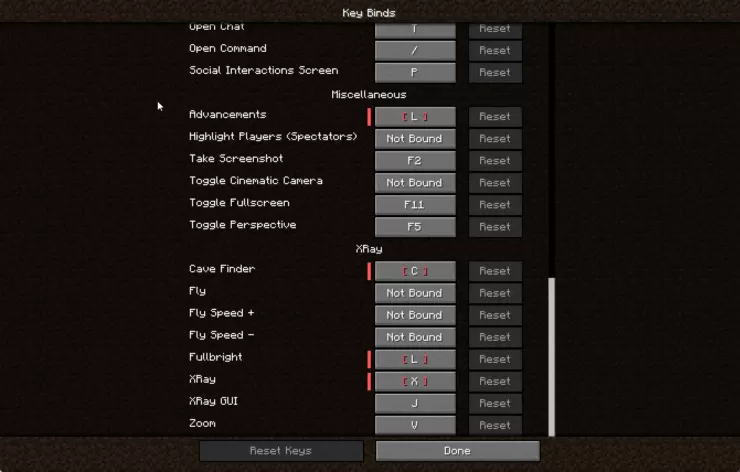
It is possible that some default controls display a red border or are colored RED. In this case, you will have to set different keys since they conflict with other controls in the game.
Mod Configurations
To change which blocks are visible, you can easily make adjustments through the user interface. Just press the J key to open the interface, and you’ll see a list of blocks. Simply check or uncheck the ones you want to be visible or hidden. By default, all blocks are shown except for some obvious ones that you wouldn’t want in the XRay feature.
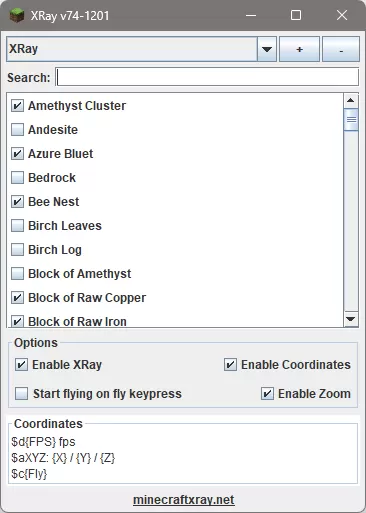
If you come across any missing blocks, don’t worry. It can be tricky to get a complete list of all blocks, especially when using mods. However, XRay tries to solve this problem by automatically adding any missing blocks it detects while the XRay feature is enabled. So as you use XRay and encounter new blocks, they will be included in the visible blocks list.
To customize what appears on the coordinates display, follow these steps:
- Open the user interface.
- Look for the text area at the bottom of the interface.
- Modify the content in the text area to your liking.
You have various options for customizing the coordinates display. Here’s a table describing the available choices:
| Coordinates Option | Description |
|---|---|
| {X}, {Y}, {Z} | XYZ coordinates. |
| {X1}, {Y1}, {Z1} | XYZ coordinates with one decimal place. |
| {X2}, {Y2}, {Z2} | XYZ coordinates with two decimal places. |
| {ChunkX}, {ChunkY}, {ChunkZ} | The location of the chunk you’re currently in. |
| {ChunkPosX}, {ChunkPosY}, {ChunkPosZ} | Your position within the chunk. |
| {FPS} | The current frames per second (FPS). |
| {Biome} | The biome you’re currently in. |
| {BlockLight}, {SkyLight} | The levels of block light and skylight. |
| {LookingAt} | The coordinates of the block you are currently looking at. |
| {Compass} | The direction you are facing (e.g., north, south, etc.). |
| {RenderedEntities}, {TotalEntities} | Information about entities in the game. |
| {Clock}, {24Clock} | Displays the current in-game time. |
| {Fly} | Indicates whether the fly mode is enabled and shows your current fly speed. |
Feel free to adjust the text in the text area to match your desired format and content. This way, you can customize the coordinates display to better suit your preferences. You can also use Minecraft Color & Formatting Codes to customization the coordinates option colors and format. However, instead of the section sign (§), you can use the dollar sign ($) for convenience.
List of Minecraft Color Codes
| Color Name | Chat Color Codes | Hex Color Codes | Description |
|---|---|---|---|
| Dark Red | $4 | #AA0000 | dark_red |
| Red | $c | #FF5555 | red |
| Gold | $6 | #FFAA00 | gold |
| Yellow | $e | #FFFF55 | yellow |
| Dark Green | $2 | #00AA00 | dark_green |
| Green | $a | #55FF55 | green |
| Aqua | $b | #55FFFF | aqua |
| Dark Aqua | $3 | #00AAAA | dark_aqua |
| Dark Blue | $1 | #0000AA | dark_blue |
| Blue | $9 | #5555FF | blue |
| Light Purple | $d | #FF55FF | light_purple |
| Dark Purple | $5 | #AA00AA | dark_purple |
| White | $f | #FFFFFF | white |
| Gray | $7 | #AAAAAA | gray |
| Dark Gray | $8 | #555555 | dark_gray |
| Black | $0 | #000000 | black |
| Reset | $r | reset |
List of Minecraft Formatting Codes
| Formatting Description | Formatting Codes |
|---|---|
| Bold | $l |
| Italic | $o |
| Underline | $n |
| Strikethrough | $m |
| Obfuscated | $k |
Examples
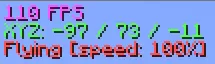
$d{FPS} FPS
$aXYZ: {X} / {Y} / {Z}
$c{Fly}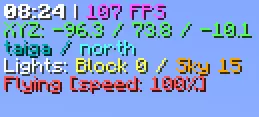
$l{24Clock}$r | $l$d{FPS} FPS
$aXYZ: {X1} / {Y1} / {Z1}
$3{Biome} / $b{Compass}
$fLights: $eBlock {BlockLight} / $6Sky {SkyLight}
$c{Fly}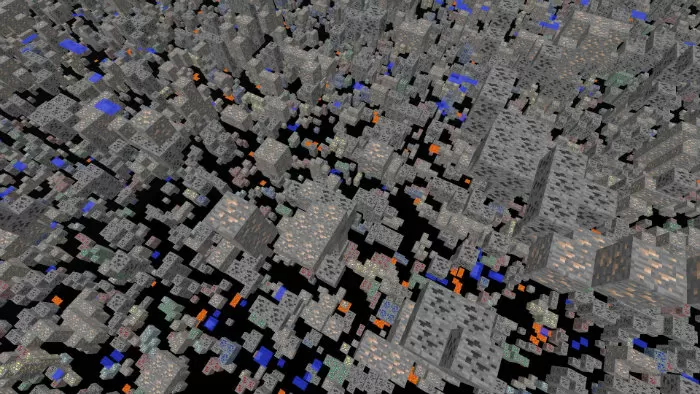
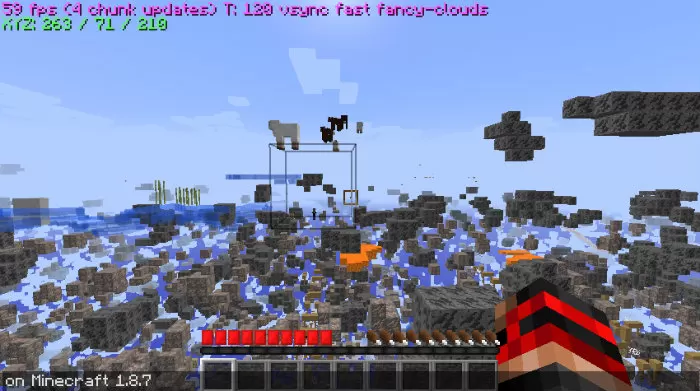
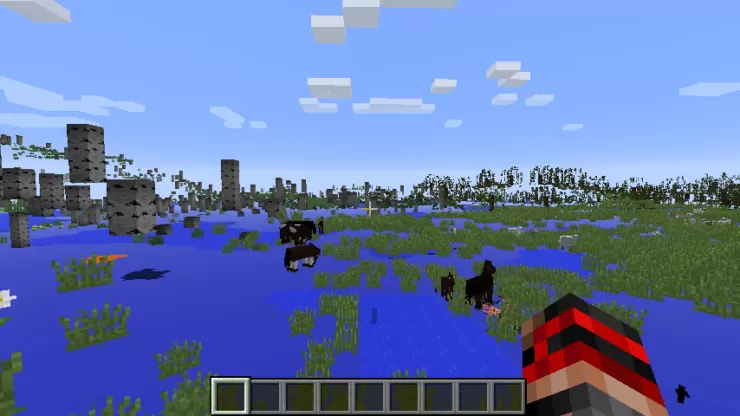
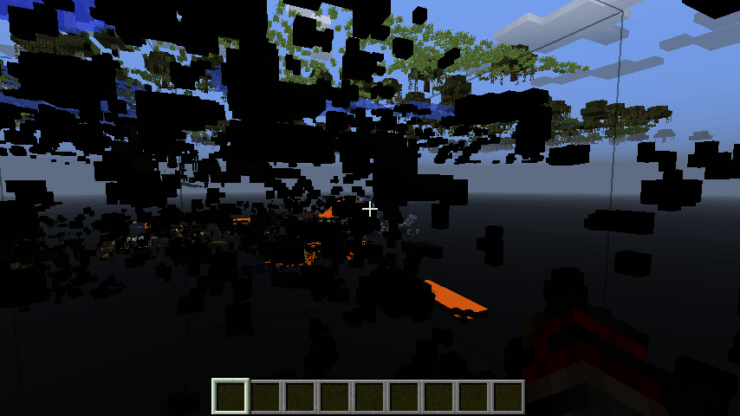
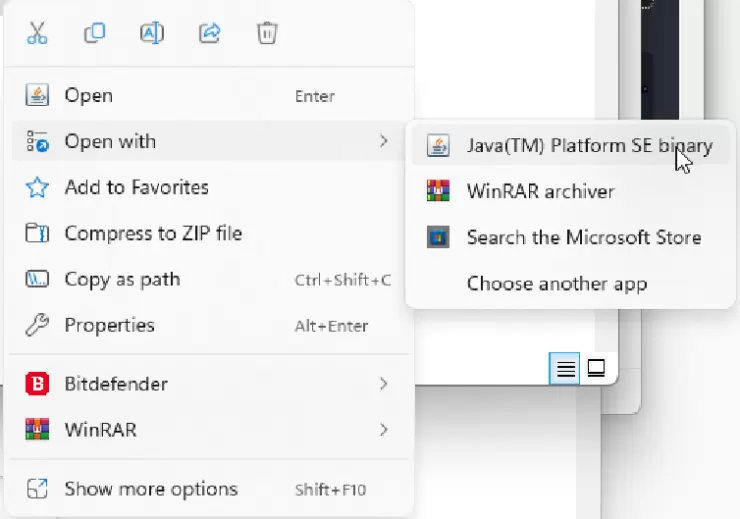
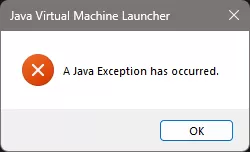

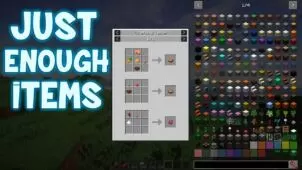

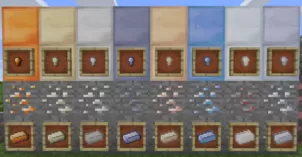
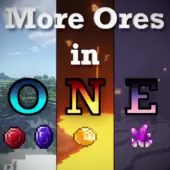



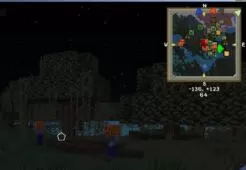
Comments (289)
I will take a look at the colors not saving although they should be. As for spectating, without having the mod run server side. I’m not 100% sure on if I can resolve this issue although I will look into it 😀
i use the mod with an old xray texture pack because of the super bright
the xray doesnt work in versin 1.12.2
Prease the z key to open the x ray menu and back slash to toggle xray
Pressing J opens an screen with a drop down menu and no explenation whatsoever of how it works. Pressin X does only lighten the place and make everything ugly. Conclusion, this doesnt work even a bit.
Please add ZOOM feature as this mod interferes with Optifines Zoom Hotkey.
Thanks
When I open the .jar nothing happens, just closes instantly
Yeh idk why but I cant get Java SE binary to show up in “open with” I also do not got the installer which I NEED for this mod to work. I have tried reinstalling Java multiple times. but with no prevail. if anyone has a fix please help me. I MAINLY just need the installer but I cant get it.
how do i use this mod i press x nothing happens same with j when i press z console open but i dont k how to turn on the x ray
it does not work on windows 10
I cant find the minecraft folder in applications support on my mac. What would i do?
Not sure why the 1.12.2 version was changed to a wireframe. The old version is MUCH better, easier on the eyes, less complicated, can be customized way more…
Hi when will you get the flying mode put back on? i have been waiting a few months
Do you intent to publish your own version for 1.12.2 ? I find what you do a lot superior to what is available with Forge.
Thanks.
1.12.1 i press x nope pres c nope and i instaled it
Cool!
Hey Im ITSENDCRAFT! IM GETING MINECRAFT EDUCATION EDITION!
ok, so i have been away from minecraft for a while. Just got my computers back up and running and played for a little bit and decided I wanted Xray back. So I came back here to get it. I downloaded java and the xray-51.jar file. when i open it it does not show any profiles and it gives me this error when i try to click install…… “java.lang.NullPointerException” I have tried a few different things and would appreciate any help getting this fixed.
hey Jonk try to install xray from its official website and it doesnt need forge!
ich bin cool
Cannot open the installation
Downloaded XRay-51.jar but fly capability no longer works. Is there a plan to re-enable for 1.12.1 ?
Hi, so i downloaded the mod and put it in my resource pack but the option in minecraft wont show up. WHat can i do??
Its not a resource pack mod. Just open the file you donwloaded and press Install.
Similar to Harold, this Xray was working pretty good at first, but now it causes crashes immediately. I love this one with brightness/fly, but 1.12 is too unstable at the moment, at least with the newest forge n liteloader.
X-ray 51(1.12) crash my game when i press X or C.
When i go into option all the controls of x-ray are duplicated :/
Is this compatible with 1.12.1?
I downloaded the 1.12 version of Xray mod. When I press X the mod illuminates dark areas, but no blocks disappear, so I cannot see any valuable ore strings. When I press J a menu pops up but there are no options in the menu box. Any solution so the Xray will only show valuable ores?
Thanks!
then….how to download?
good
The “text area” is missing in the interface. Where is it now?
In Minecraft 1.12 by X-Ray v51 the flying is not working. Thanks a lot in advance for any solution.
Anyone having trouble getting v51 to work?
I installed v51 and the only button that worked was “J” for the settings.
I completly removed en reinstalled Minecraft en X-ray And it worked……. 1 time
after restoring my .minecraft\safes folder it didn’t work anymore
I found the problem
All the important key’s for X-Ray already have a fuction in Minecraft 1.12 !!!
So you need to re-map de keys in Options
Worked for me perfect ^. Thank you.
I can’t get v 51 for 1.12 to work are the keys different?
porfavor actualizen a 1.12
Every time I press J it loads the X-ray selection screen for about 5 seconds but then Java crashes. Any solution?
please make this mod for 1.12 version please
this is very good
this mod works great… in multiplayer i have a little modpack of a few client side mods and everything works fine in both singleplayer and multi-player until i add this mod the moment i add this mod i can still play multi-player but suddenly single player stops working it just will not load ANY worlds once i put this mod in the mods folder I am using the latest recommended version of forge for 1.11.2 and i have removed and added each individual mod and it stops working the moment i add X-ray
the other mods i have are:
Schematica
Optifine
Xaero’s Minimap
Neat(Health Bars Above Name)
Inventory Tweaks
Offline Skins
WorldEdit
Lunatrius Core
When I press J, my mouse doesnt show and I have no way of quitting the menu and I have to force quit minecraft. I can’t edit the blocks I want to see without it getting stuck because theres no mouse. Also the emerald ore isnt showing even when the emerald ore box is ticked. please reply
My xray mod helps me find more diamonds for the set of armor thingy
I installed this and now Forge (which was working fine with several other mods) doesn’t work. It just loads Minecraft without Forge and my other mods. I changed the profile back to the regular 1.11.2 release, reinstalled Forge, nothing. How do I get this mod to work, or barring that, how do I delete it?
xray mod crashes minecraft on me and my wifes computer, try vanilla, and liteloader and crashes upon loading, any suggestions??
If you have a Nvidia card you might try to downgrade the driver
If you have a NVidia card you can try to downgrade the driver. The last driver (378.49) seems to have some issue with java.
the mod wont open up in java, when i double click it (or right click OPEN) it does nothin and wont install any help please i have never had this trouble before, its always worked
When will it be available for 1.11.2? just wondering
It just says “Loading profiles…”
When is the X-ray version for Minecraft 1.11.2 ?
Cool mod
yes is wery hapy
awesomeeeeeeeeeeeeeeeeee
how to install???
there isnt a installer the thing they were saying also it gets me to open it with windows explorer??
On v45, cave finder isn’t working for me. I cant see ANYTHING, the world goes totally blank. No stone showing up.
wow is so amazing i see diamond
If Dev reads these comments:
Would really like to see the Redstone xray in 1.10+ from the 1.7.10 version. Made it really easy to look for spawners, Redstone and Minesafts and other players. Also really like the brightness the mod adds as Game and Screen is 100% but it still seems really dark even with torches :/
Thanks for making the mod
i want to get x-ray because minecraft is a really hard game i want to get better
i want to get x ray because i want to get better at minecraft
how do you download this mod?
I downloaded and used it many times. Worked perfectly and I loved it until I tried downloading optifine. When I tried to run the two mods it crashed. So I simply deleted both mods and re-downloaded the xray. But now everytime I load minecraft, my game crashes. Please any feedback would be greatly appreciated.
Any chance you can add the LC (highest block in chunk) information from the 1.7 debug screen to the coordinates display options?
what happened to v15
How i will active the X-Ray? I will press the X Button, but the comp will do nothing. Do you help me, please?
I press J, create a new profile and use it, or just use the Cave Finder one, and it doesn’t change. It just says on the standard Xray one, even if I change it to Cave Finder or another one I’ve made. Any idea why?
Add back redstone finder!
How do I uninstall this?
just make a new profile and instead of using etc 1.8.9 xray use a normal 1.8.9 version
How do I uninstall this mod?
When I press J it opens the in-game console, but once I open it, I cannot do anything to get out of it. How do I get out of it and continue my gameplay?
When I press J to open up the in-game console, how do I get out of it? It doesn’t let me do anything else
you just close the panel lol
When I press J to open up the in-game console, how do I get out of it? It
For some reason the x-ray31 file closes immediately every time I try to open it. Can anyone help me with this?
How do i use it
Can you help me everytime I double tap to fly I try to fly up and it just tps me back to the ground please help
How do I locate the xray folder to 1.10xray?
I can’t find the Install button. Is it the ad at the top?
once you have downloaded it whee does the .jar file in in the .minecraft folder
Where do you put the file since its just a .jar file
where is the download button?
?????????????????
i can’t go in to the x-ray menu! why?
is there any way to disable the fps counter/xyz cords?
How do I download it?
where is the download buton? reply to this comment pls
XRay v15 download works but v20 gives an Access Denied error….
It says the mod is loaded in forge but I can’t use it? What’s the key to turn on x-ray? No key works.
i love tai tubol igit
Hi i was just wondering where the new xray mod is for 1.9.4 i cannot seem to find it anywhere
um hi i really like this but would it be possible to get this with out the xray parts just the flight bright and info bits my pc cant handle optifine and or forge so im unable to get mods that do the same things 🙂 cheers
very good for survival games
PLEASE HELP!! When I press J to bring up the user interface all of the text is in special characters, not english. I downloaded XRay-15 (the newest one) and am playing on MC 1.8. Any ideas???
When I press J for the interface the text is all messed up. It is showing as all sorts of special characters. I am running MC 1.8 and used the v15 download.
Is there any way to hide “Xray” on Options > Controls ?
Can you just upload the hud mod portion of this as that is useful
why in this new version it wont show invisible mobs-players because in last version=13 it showed as I remember.
cool
Can u guys make it that we can fly servers
good
raid
how to download it teach me pls
i got this crash (1.9)
Please add the fly key
Any idea how long till it can be used for 1.9?
liars remove 1.9 of the name if you dont have it
I AM SO SICK OF PEOPLE SAYING THERE 1.9 WHEN THERE IS NO 1.9 DOWNLOAD!!!! ITS SO ANNOYING!
It’s not working on 1.8.9, I tried to press X and nothing happened except the blocks refresh.
Has anyone else had an issue with this mod disabling other mods?
help me fix this? xray interface items is missing
email me please
ughhhh…. wheres the download link???
how i use fly??
i cant play fix for now!!!!!!!!!!!!!!!!!!!!!
how can i fly?? 1.8.1
very good
nice
it work for 1.8.9 , ty
Love the Mod! just cant seem to able to fly. Help???
mod works fine, just cant seem to be able to fly yet… help??
I doesn’t work in the game, i’ve installed correctly, by the way
When I go to download it downloads as a adobe reader and doesnt work any suggestions?
how do i install the mod?
Important Questions
1 how do i get to use fly
2 how do i make more profiles for more differnt sets for x ray and how do i set a key for it
can I plese have it
and how do you do it in Minecraft 1.8.9 ?
Can u add a chest esp
i already installed it, and it run normally. but when i press the j button it didn’t work, there is no x ray. please help?
I have a completely rebooted hard drive, and so whatever program i used before to download this, I no longer have. I downloaded this but was told there is nothing to run it with. Can you help?
Have you installed Java?
You need to run the installer of X-Ray with Java.
Dear Xray User
So I Find Out That in Thai Xray Are Legal There!
When I press X to activate X-ray, I see all the way to bedrock, with just a few deposits of just about every type of ore. I can see Coal for instance, but only a few deposits. Then, when mining through transparent blocks (stone) I encounter Coal deposits, which suddenly appear out of nowhere. Other ore types also appear suddenly while I’m mining my way in a straight line through an area which appears to be devoid of any deposits at all.
Is this possibly some type of server-side x-ray prevention? Or, could it be something else?
hello
hi, i like to use other mods with other mods to have the best minecraft experience but this mod is not compatible with other mods because it is not a simple “put in mods folder mod” i would like it if you would be able to use mods like vein miner instead of having to just mine the ores the regular way.
if i turn xray mode on, it shows ores everywhere
i dont kown this mod
When ever I click the download link a new tab opens and closes very quickly… Unless im clicking the wrong thing which is possible i guess… Can anyone help?
Please add back the Redstone finder.
If you could press a button and easily find players and/or mobs, that would be a nice addition
I think there should be an option to easily find certain mobs and/or players. That would be a really nice addition.
how can i change what blocks i want to find?
every time i try to download the mod i click it when i downloaded i click keep and it openes another download link how do i fix this? i keep cl;icking open the file but it just openes another download?
I installed the mod, but i cant start minecraft. im using sponge edition launcher. version im using: 1.8.8
HELP PLEASE!!
Work it ??
and can i delete it agin ? 🙂
I wanna install it
gooooooooooooood
Whilst it does work as it should, I do prefer the old version where enabling fly would keep you on the ground and not speed you up. That way you could enable fly and not taking fall damage.
how do i customize the blocks i see??
When I press the redstone button (r), I want to add the dropper and dispenser to this, and remove the redstone so all I see is the dropper and dispenser. How do i achieve this? Please do step by step b/c I don’t know that much about modding. Thanks!!
Works properly for ver. 1.8.8. Thanks <3
awesome works like a dream thx
its good
dont work on cracked mc?
best x-ray
minecraft is cool
Nice work
this is a good mod an all but its missing a way to change what blocks are visible while useing xray. it is great for survival servers and single player worlds but if you play on a jail server where the mines are made out of clay you cant use it 🙁
when you’re in lava, if you die with x-ray mode enabled, when you respawn EVERYTHING IS RED!!!
I keep getting the ‘there is a new version available’ message but the version I download from above is the same version I already have!
Is it compatible with Mac OS X
Version 4.0.8 is here!
Can you please do 1.8 without installer too because I have my minecraft on atlauncher and it’s harder to install with the installer 🙁
Open the installer with WinRAR, you can take the mod file there.
Pliess The link is not working
cooler shader
Everything works fine, except fly. im running 1.8.somebody please help me with this.
I just get a .jar file whith the latest version. The instructions say I should open it, so I tried executing it both as normal user and as admin. Nothing.
I also “opened” the file, just as it says, whith win-rar. Nothing usefull for instalation purposes inside.
I am clueless as to how this mod is installed.
ist cool
Just wondering but if i get this mod and turn it on and off, would the host be notified of my using? I am talking about hosting an offline server with a couple of friends. :p
hi 1.8.6 is out is there any x ray available for it?
Not working on version 1.8, y pressed X and nothing happens
where is link for 1.8.6 version
wheres the dl link for 1.8.5???
Hello, I just tested the mod and works great 🙂 but I noticed that maps don’t work…is this a known bug or is there something I’m missing? thanks a bunch
When 1.8.4 ver release?
Hey I have a question can you find chests with this as well or just ores
I download it and i have done everything. But after i run it it says to install it. After i install it, it says that Xray installer has been installed. But i open up my Minecraft but it the mod still doesn’t work. Is there something where u have to add folders into other folders?? plz help and reply C:
Whenever i try, minecraft crashes before it starts, error = java.lang.NoClassDefFoundError: XRay
I had absolutley no idea that you could fly in this, nearly got caught using it by my teammates. Although, it does work when you’re trying to get past lava/water.
I clicked the link for 1.8.3 and I opened Minecraft, opened a survival world and pressed x but nothing happened. When I try to click on the file it just shows a ton of symbols. Please help!
You must open the installer with Java…
Hello I am not sure what is happening but like two weeks ago when I downloaded the mod xray I just had to double click it and make it as my version on minecraft and now that is not working for some reason can anybody please tell me what I am doing wrong
What it gives me when I download it : http://prntscr.com/6t6sya
So i downloaded the mod, but when i click on the file it doesnt give me the installer. It opens the file instead. Im very frustrated because it seems there is no other way to get the mod other than this installer. Help?
at least u see a dowload button i cant fnd it
How do I get the GUI with the toggle mode button? I’m on Mac
hello
PLEASEEEEEE 1.8.3!!! WHERE DO I DONATE MONEY TO MAKE THIS HAPPEN FASTER?
When will the 1.8.3 version come out?
Is there any chance there’s a non-installer version? One I can just add to a modpack?
Just open with WinRAR, so you view all files in the installer!
it is my xray
Hello, When I try to open the file, for a split second a CMD opens and closes, then nothing happens. Please help!
When I try open the JAR file to install it, it just opens CMD and then immediately closes it. Please help me!
Select to open with Java!
Still does the same thing!
How do you install this on something other than default MC launcher? Trying to use with ATLauncher.
i download the x-ray and then my hole minecraft crash what can i do
Same for me and I dont know what to do
it actually works!! i can see everything!! i can fly!! i can see redstone!! and everything i wanted is all in this mod!!
(im not kidding! thanks man! :D)
this really works!! im not lieng!!i can find dougens!! tunnels!! and all things i need to find!! no lag!! thanks so mutchman!! 😀 and btw fly?? great idea =D
Me and my friends play on are own private server we use hexxit techno launcher is there a way to use this
Is there a way for me to use this on hexxit I play on a private server and it would help us alot
Is there anyway I can change it so different blocks appear when I use x-ray?
i am god x ray
When I press x it shows some of the minerals, but not all of them. When im mining and I get near them they show up, but not before.
does this not work for FTB launcher?
It’s not working with optifine!
cool
How do i make this work with OPTIFINE PLEASE HELP!!!!
How do I get the normal light back after using the X button? I tried the L button but nothing happens…
it only shows redstone for me. help? :S
is a good texture pack
is a good modpack
v 2.15.2 still shows all forms of hardened clay, its just not usable in mesa biomes (which is my prefered building biome). Otherwise, its great.
jou ar the best love jou lol
THANKS! Works in servers
How can I change the blocks affected? I dont want to see mossy cobble or cobblestone in x-ray vision
When I try to download the x-ray mod instead of giving me the jar file like it should it gives me a zip file and I opened that and everything in the file. None of them downloaded the mod. What am I doing wrong?
You cold rename the file “(the name of the file).jar” or just right click the file, select “open with” option and select the Java one.
when i press “X” i does not work
version 2.14.1 shows all forms of hardened clay, not usable in mesa biomes.
Whenever i launch it, it crashes help plz
ive tried all the download links and it doesn’t download
Doesen’t work very well, e.g. when I am like in y 68, ores appear, but if I go to like y 20, only a few ores appear.
the xray allows me to see through blocks but the ores show up too dark to make out. how do i fix this?
If i use the fly will i show up on console?
Download isn’t working
When I press “X” Everything is displayed properly, however it’s really dark and I Can’t see anything underground. How do I fix this
just press “L”
Just wondering how to uninstall the mod, its lagging my mc too much?
Just delete X-Ray profile in .minecraft/versions.
It only shows iron and coal blocks when i used it. how can i fix that?
Open the Xray GUI by pressing J (the default setting under controls). You can select what you choose to see and not see when activating Xray
how do i get rid of the X-ray mod?
On the patching screen, create a new profile “USE VERSION” “RELEASE LATEST”
I installed mine to my liteloader with forge profile and I have tried EVERYTHING but I cant get rid of it. PLEASE HELP ME!
Go to the version you installed it to, then then delete that version. Reinstall it. BOOM!
Hey i installed the auto version. I tried it and it worked, but then i checked my chests, and all the chests except 2 were missing all the items the chests contained. what have happened? any solutions to how i can get the items back?
Bug found:
Facing east sometimes wont show ores in X-Ray mode
(dont know if its just me or if its cause im on a realms server but i have noticed this)
I don’t know how to install it and get it to work do I have to put it in a certain folder?
1) Just download the install and open it.
2) Click on install button and that it!
i did that but minecraft doesnt show the mod at all
bro u have to look at the top of where the mod thing shows like in the bottom left on top
I dont see where to dowload the mod
the mod keeps locking itself so full bright is always on. how do I fix it?
press l again
I would really like to have a few more options. It can only install to the default .minecraft folder, which makes it completely unusable to me since I moved my profile’s folder to another location. It also creates a new profile when you install it, so it’s really hard to use with other mods. It doesn’t seem to be very compatible with Forge, either. There is no .jar file to put in the mods folder other than the installer, and that doesn’t work.
I accept me too i need selectable minecraft location ADMINN PLEASE ADD MORE OPTINOS
I have installed this mod on my Mac, but can’t get it to turn on? I pressed the “X” as per directions. Any thoughts?
go to options then controls and check that
when im in xray mode, its doesn’t show the ores at all is there anyway to change that?
If you are on a server, it is probably no cheat plus.
hi thanks for the mod, but on the top left corner its showing my coords is there any way to get rid of that
If you press J a few times, It will show different variations of information, until dissapearing.
I think you need to press J 😀
I have installed the 1.8 and it works great. My questing is: can I use this mod to find spawners? I searched for a little time without succes.
yes
yes u can use it to find spawners i already found a few spawners with it
how do u use it?
Mine’s doesn’t work at all and I installed CORRECTLY.
me too
Getting the error java.lang.NullPointerException
Added AmbientOcclusion’s Xray versions!
Try to install with this versions of X-Ray!
AmbientOcclusion’s download link doesn’t work 😛
how do i open the console and how do i fly
Open the console while in minecraft by pressing J. Once the console is open you can set what you want to see when you click X. In order to fly you need to go into options->controls-> scroll to fly and set a key to use for fly.
When i download the file XRay-4.5, its just a file, is there a certain program i should use to open it
You must have Java installed on your PC.
ok so just to clearify if you use forge or have a forge based modpack you need this on just drop it in the mods folder
Use Java
Can u make it that we can fly on servers
that is not good it’s gonna make admins ban you
its not
I need help
pressing J doesn’t work for me :l
Neither does x
Add fly back to 1.12.1!!!!
How do i delete this mod?
I am getting a crash report when I use ths mod was working earlier then it started to crash every time I load up my game
The Xray Mod Is A little Behind on The 1.9 Release
its don`t work to 1.9.4
GOOOOOODDDD >3
Overall Rating
0/5
0 votes