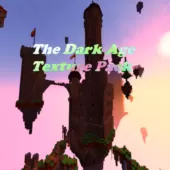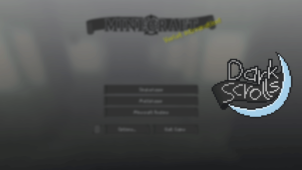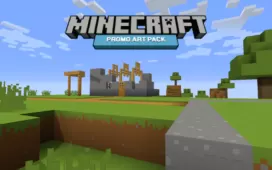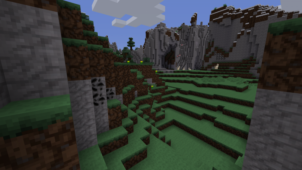The Dark Theme resource pack has been designed keeping in mind a style that’s definitely unlike anything that we usually see in the world of Minecraft. Most Minecraft fans know that the game’s default visuals, and most of the resource packs that are made for it, tend to have vibrant and colorful visuals and this is mainly because this is the style that appeals to players most. However, there’s still definitely an audience of players that would prefer to have a darker look to their game and the Dark Theme pack has been designed exactly for these players.
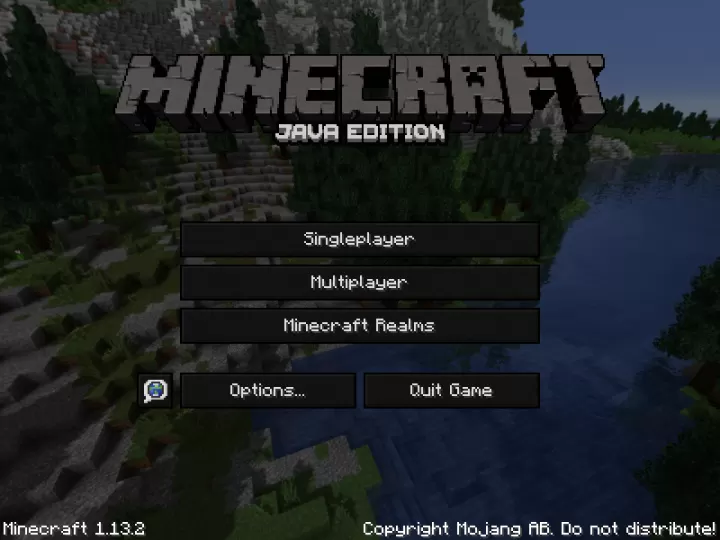
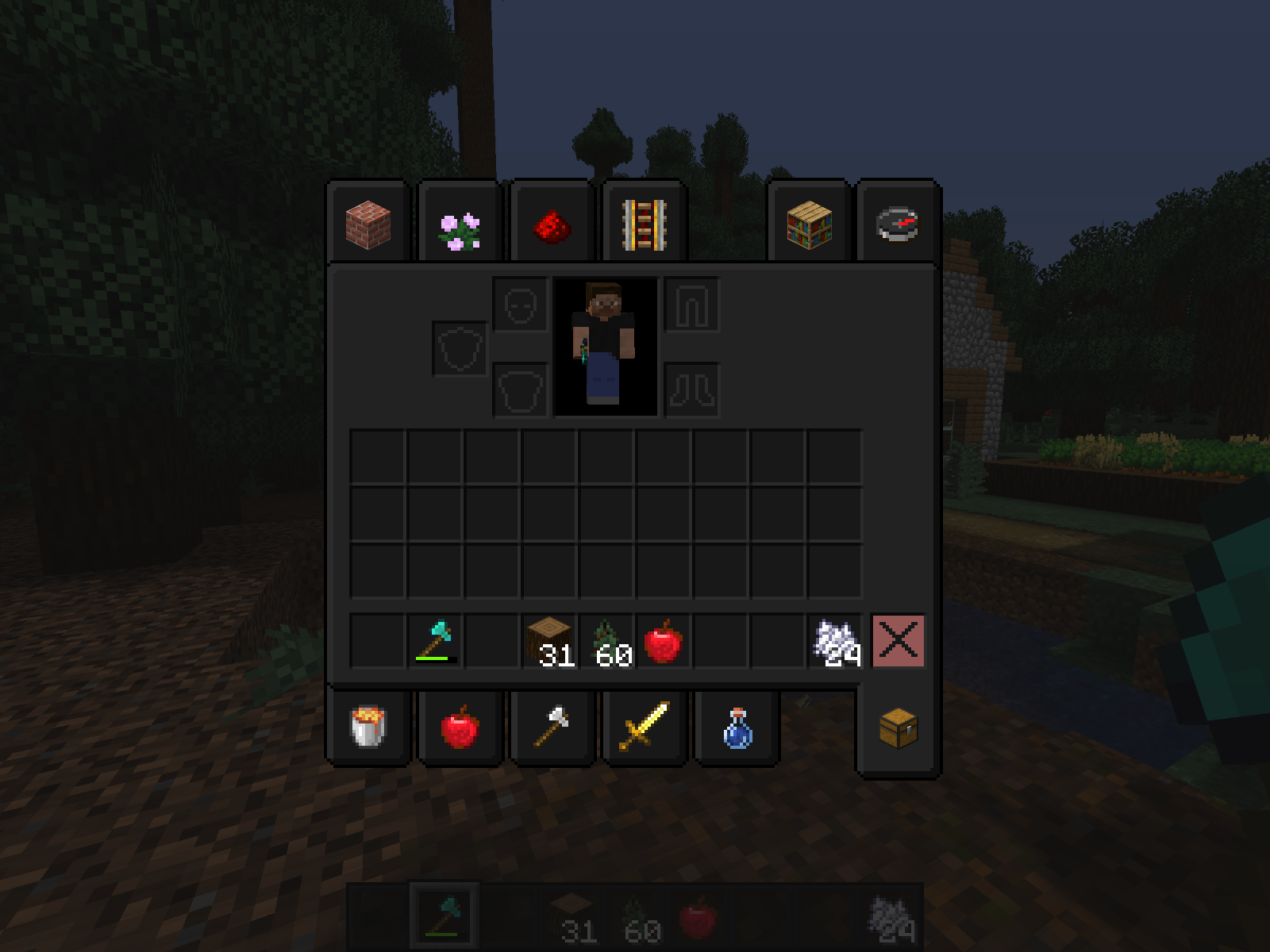
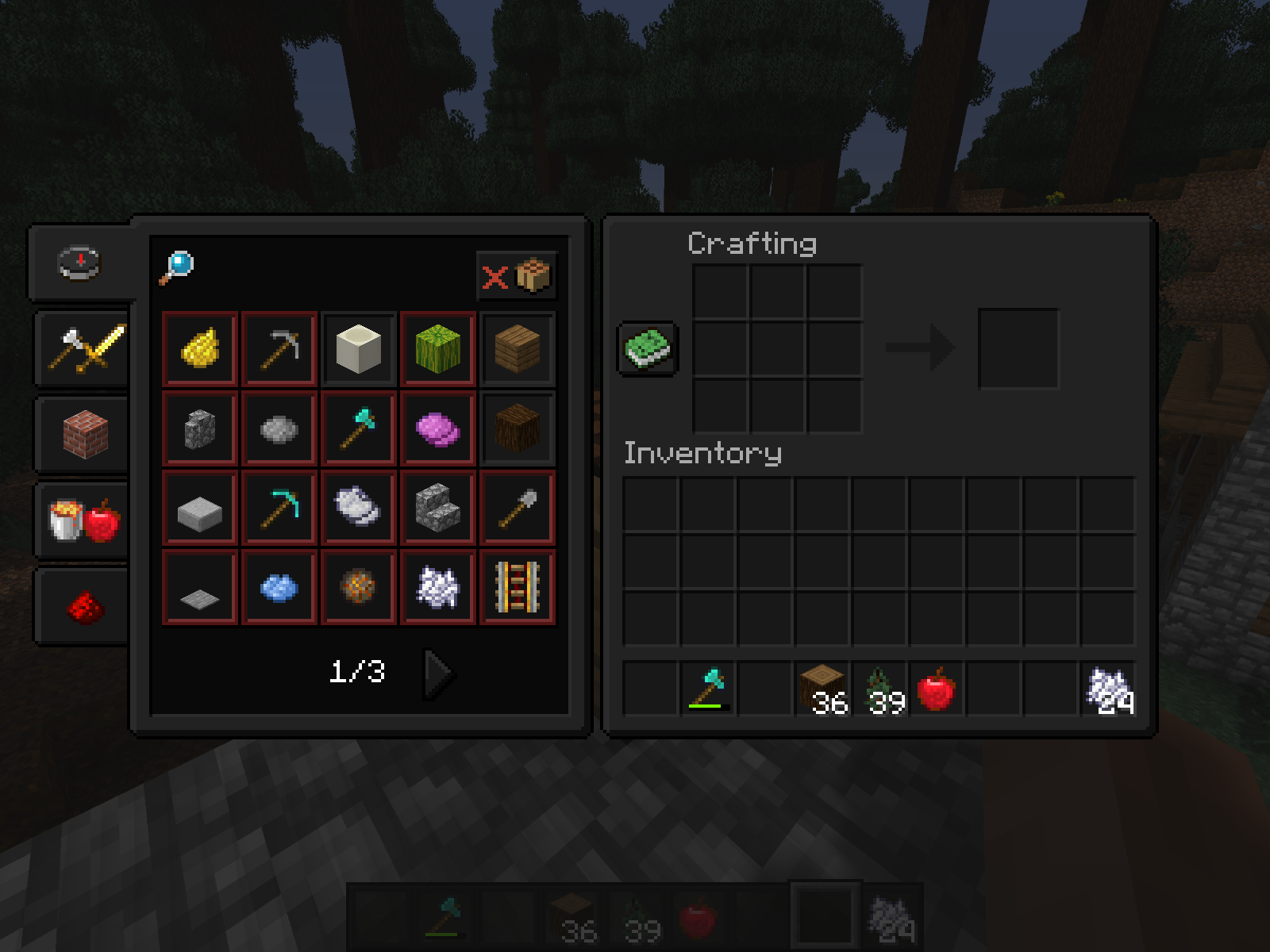
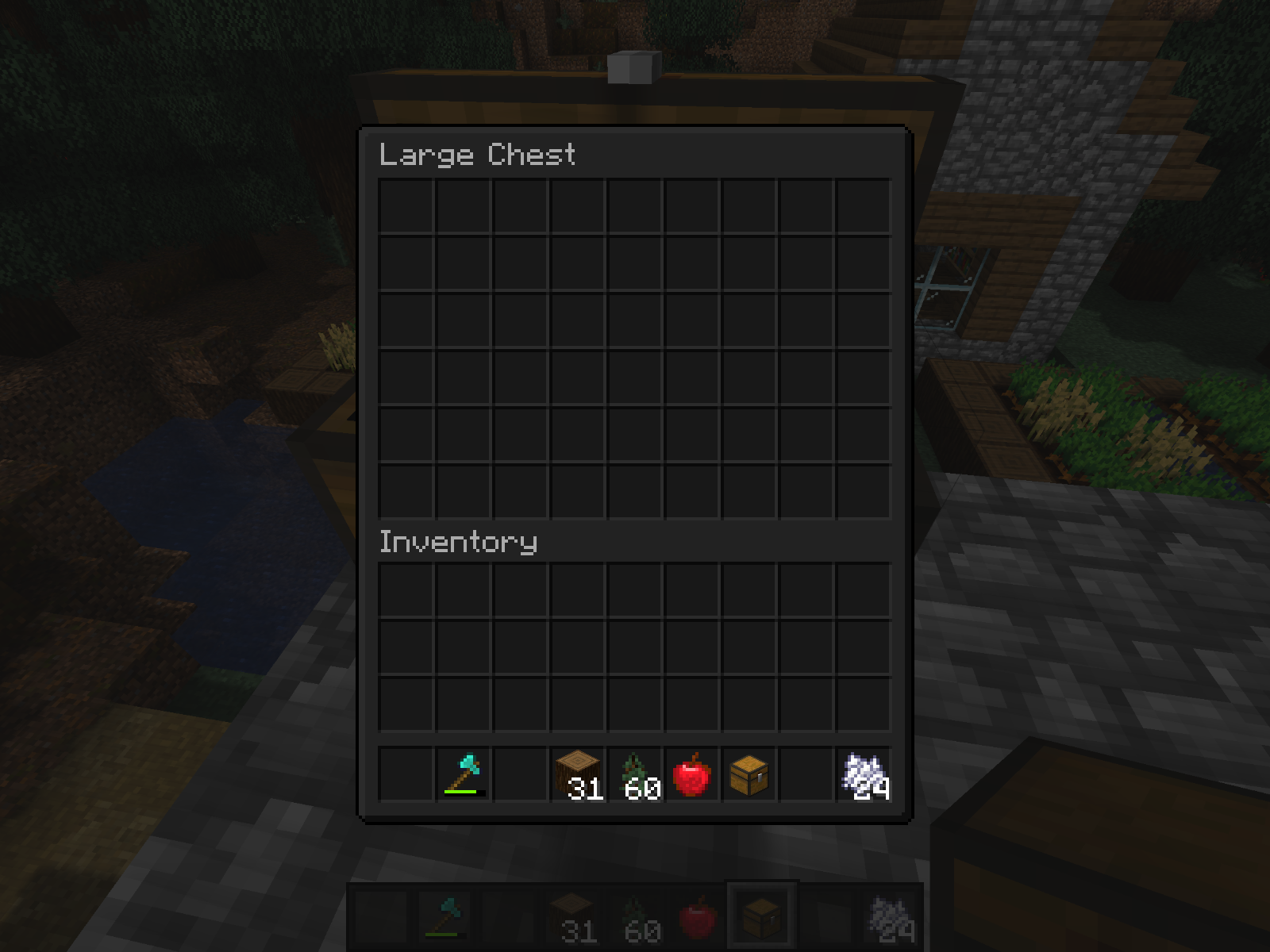
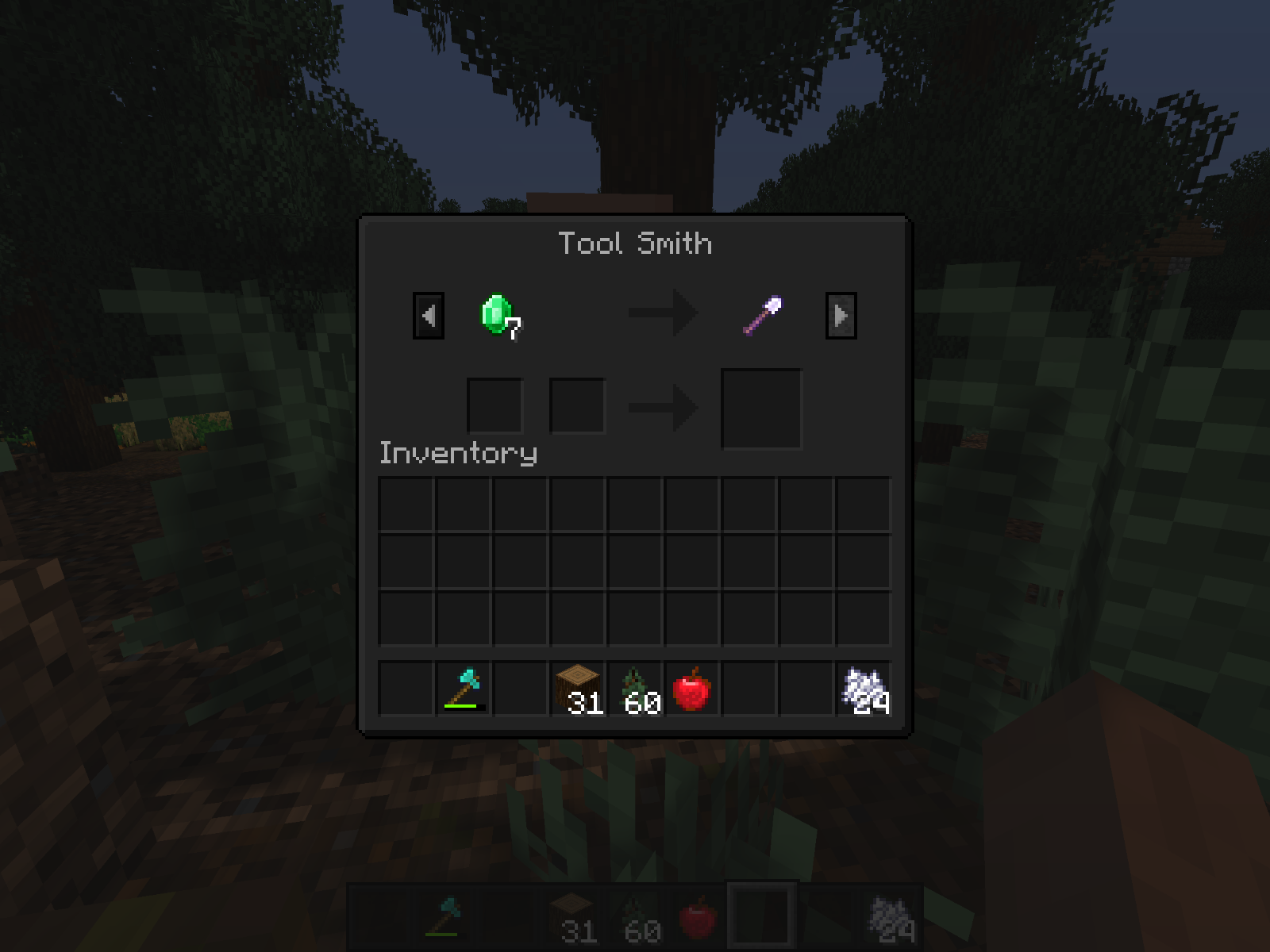
Before we go into any details regarding the Dark Theme pack, we want to highlight that the pack has only been designed to change the user-interface of Minecraft so, if you’re looking for a pack that’ll affect all the game’s visuals, Dark Theme probably isn’t for you. On the other hand, though, if you’re simply looking for a darker interface then the Dark Theme is going to be absolutely perfect for your needs. The user-interface featured in this resource pack features an extremely dark color palette and, unlike most similar packs, it doesn’t have any color accents for its interface so you’ll mostly be seeing black. Thanks to the dark colors and exceptional overall design, though, the user-interface offered by this resource pack looks clean and highly appealing.
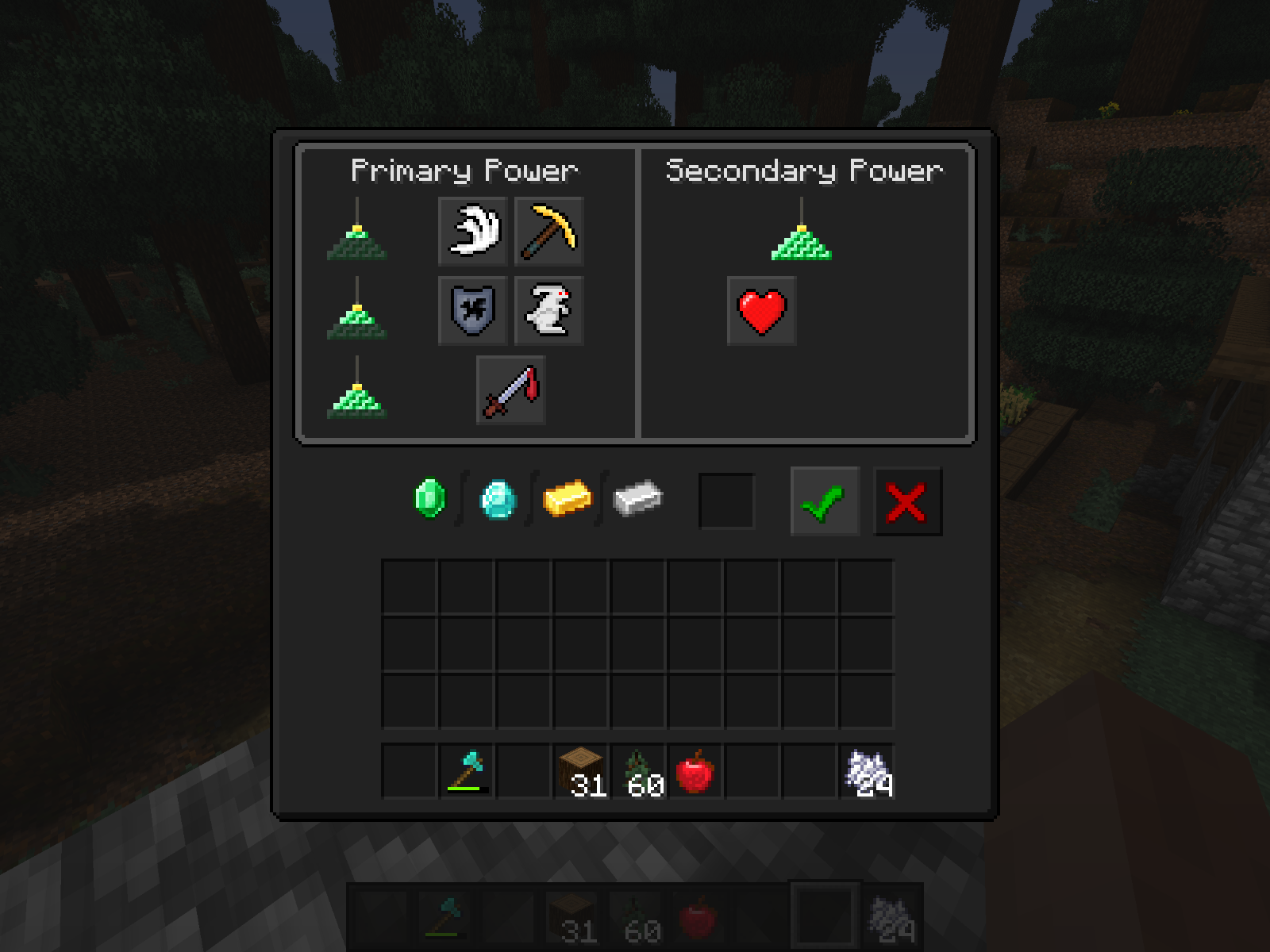
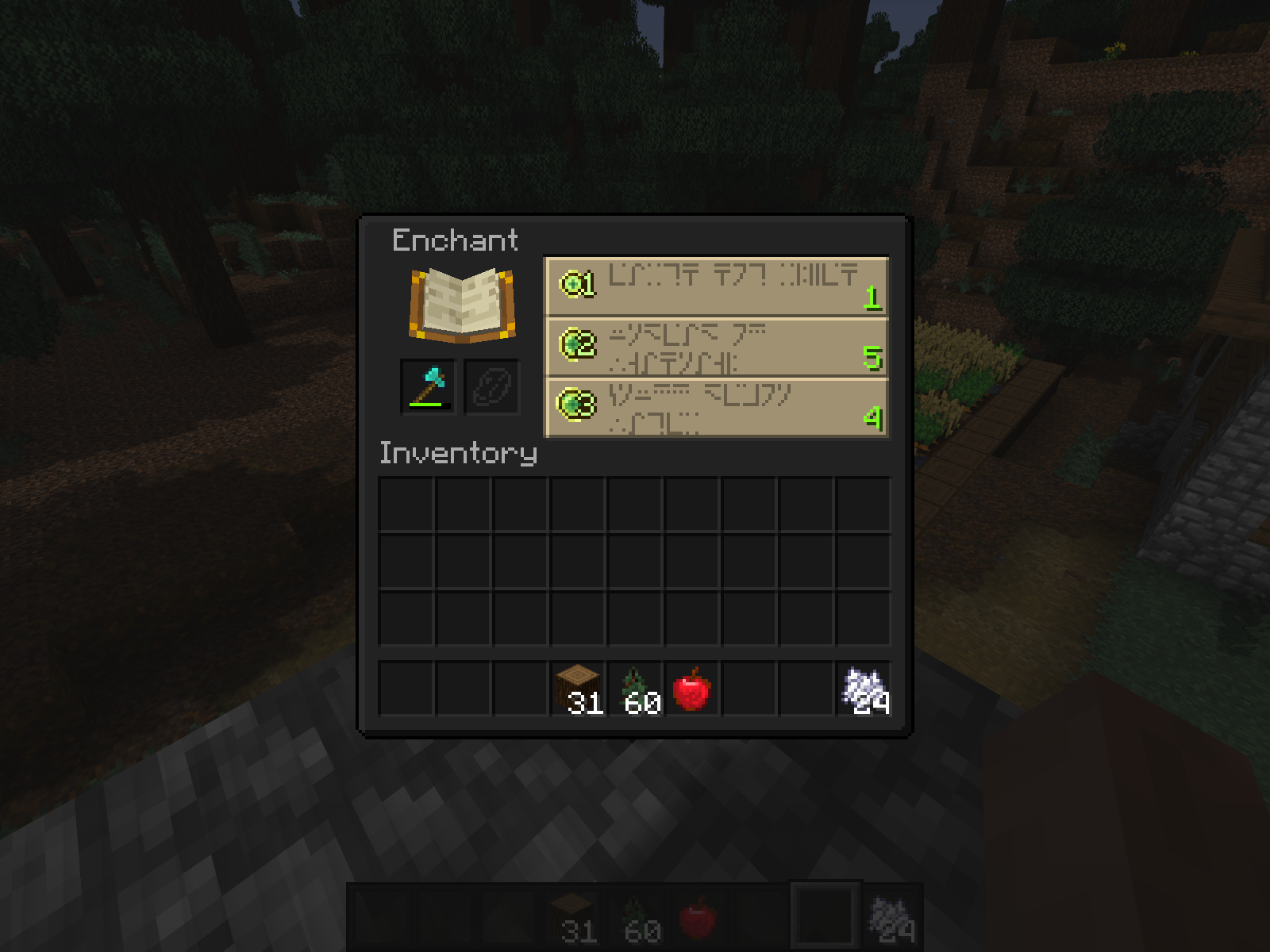
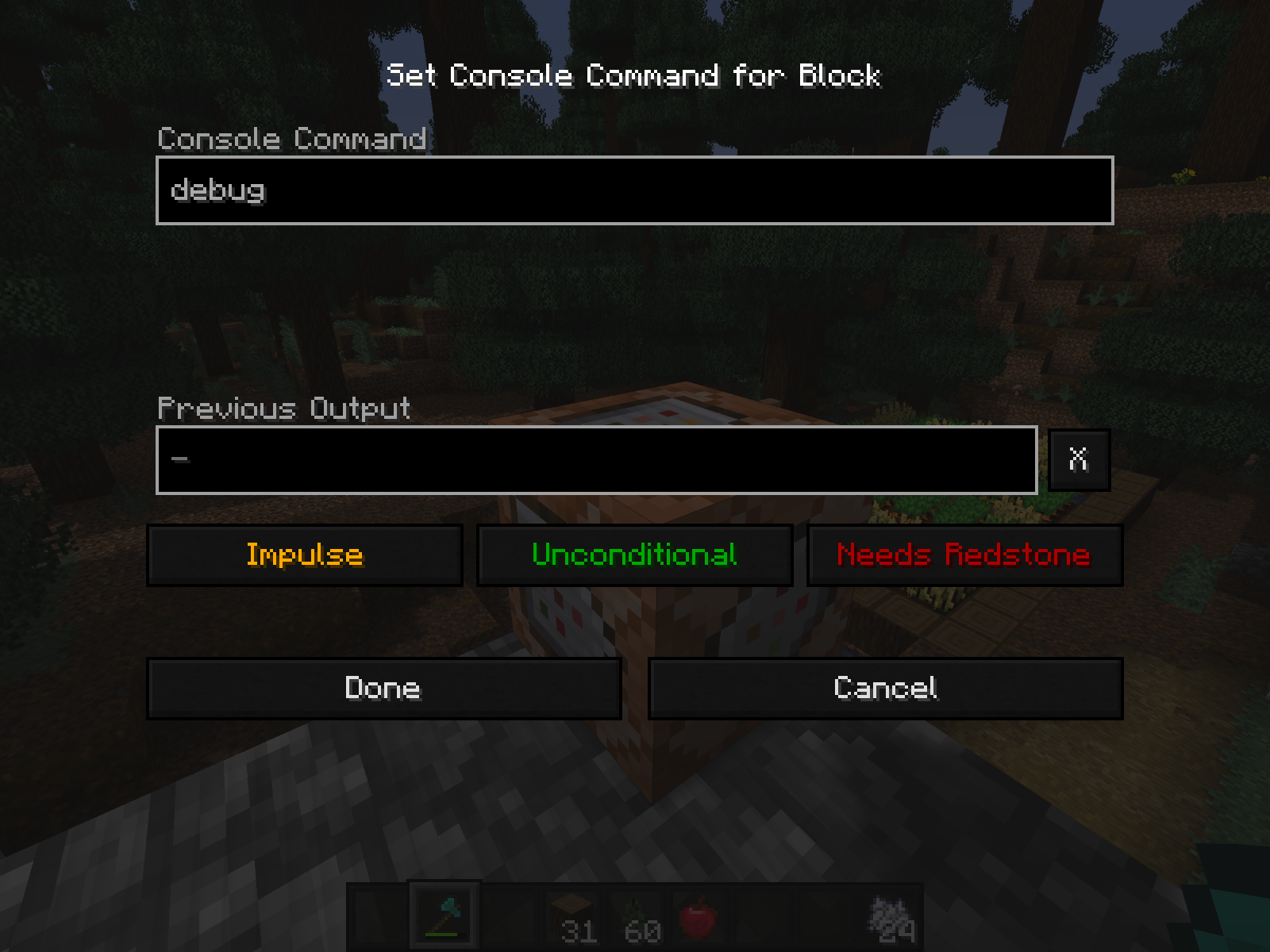
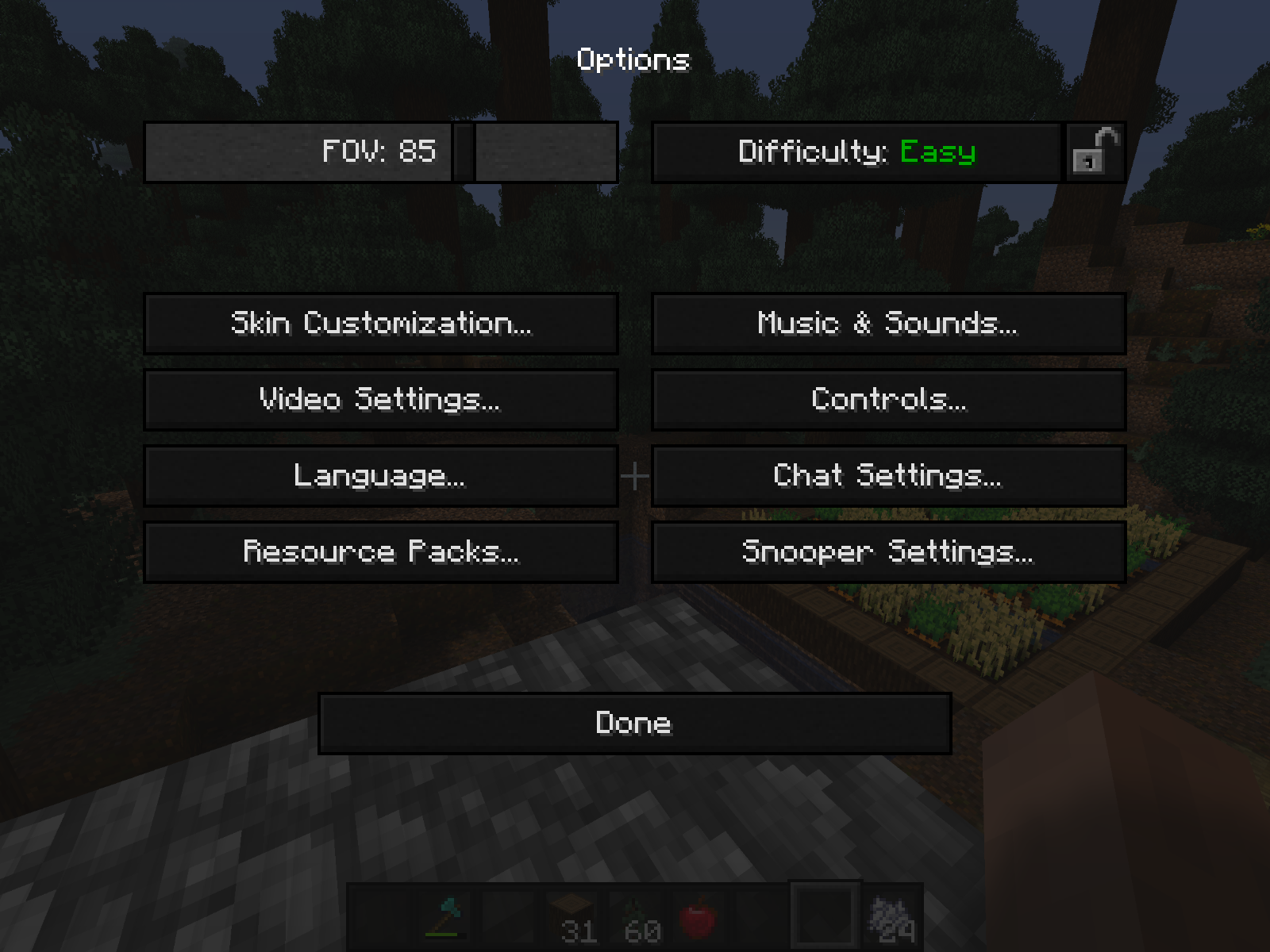
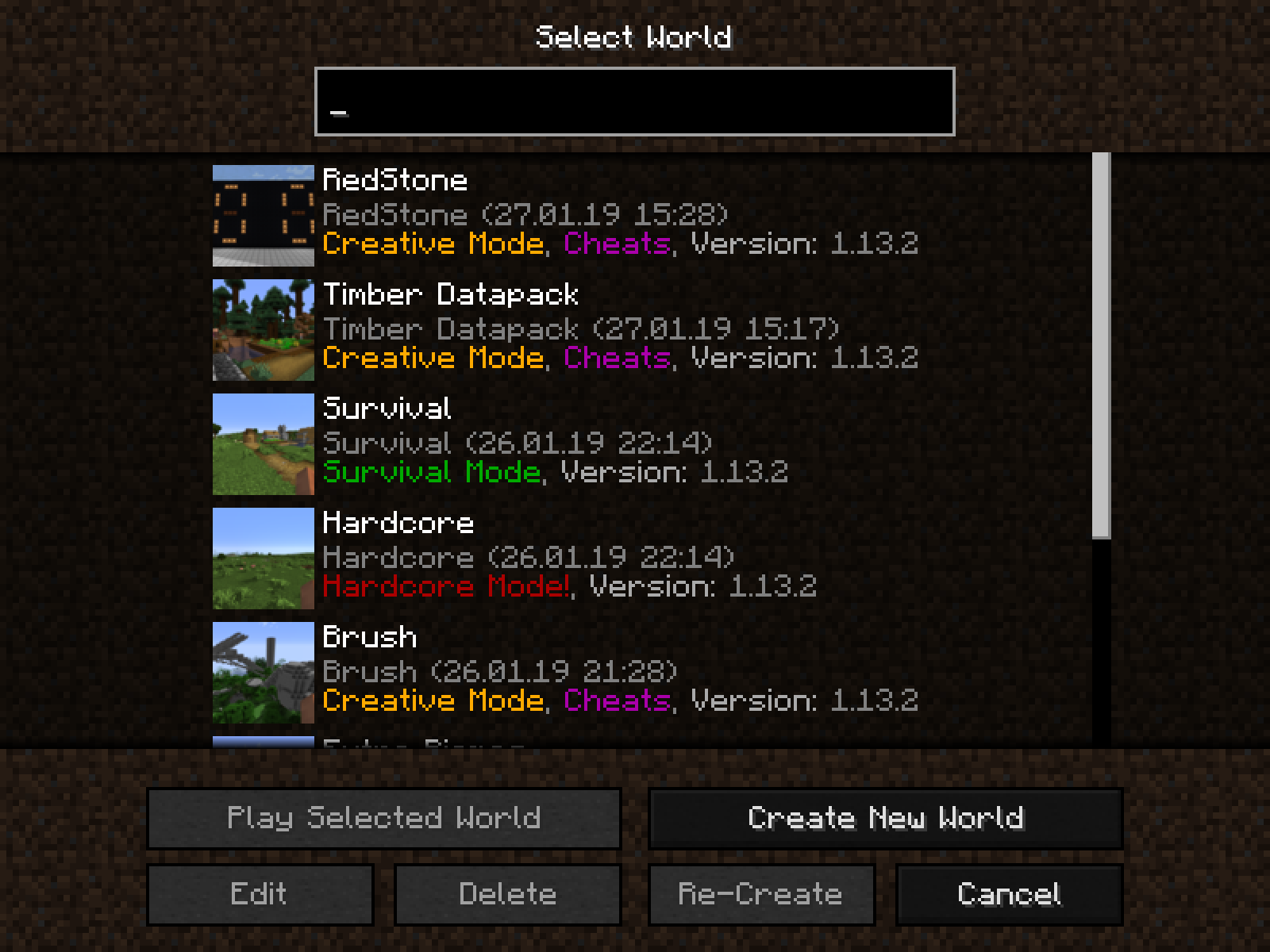
Since the Dark Theme resource pack only changes the user-interface of Minecraft, it likely won’t cause any performance issues and you can feel free to use it without worrying about any performance related issues.
How to install Dark Theme Resource Pack?
- Start Minecraft.
- Click “Options” in the start menu.
- Click “resource packs” in the options menu.
- In the resource packs menu, click “Open resource pack folder”.
- Put the .zip file you downloaded in the resource pack folder.