Fans of the original Soartex resource pack will probably also like Soartex Fanver resource pack, a fan-made version utilizing some textures from the original pack and implementing many newer ones right alongside them. Because this is more an amalgamation of different people’s works than something made by a single person, there’s really no author to credit for creating Soartex Fanver. Naturally, there is a nod toward Soar49 who made the original Soartex pack, but there are so many differences between that and this, they really aren’t the same thing. New textures are contributed through a forum system and implemented later.





Though the original Soartex doesn’t see many updates these days, Soartex Fanver resource pack works with Minecraft all the way up to version 1.8, which is the latest release of the game. The new textures are detailed, but not photo-realistic; colorful, but not all bright pastels that make the game look too much like a cartoon. One nice feature is the transparent water which players can actually see through as long as there is enough light nearby. This lets players see right to the bottom of rivers, ponds and even some lakes, as well as parts of the ocean where the water isn’t especially deep. This aids in spotting underwater strongholds.
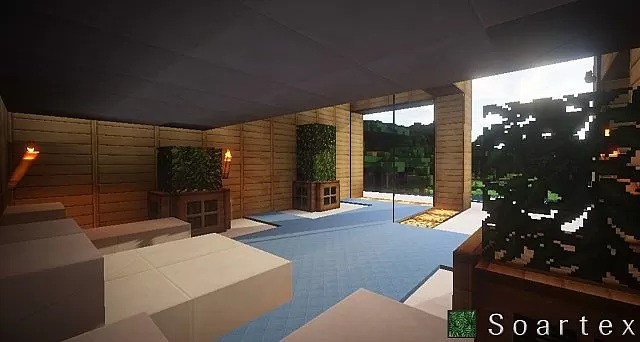



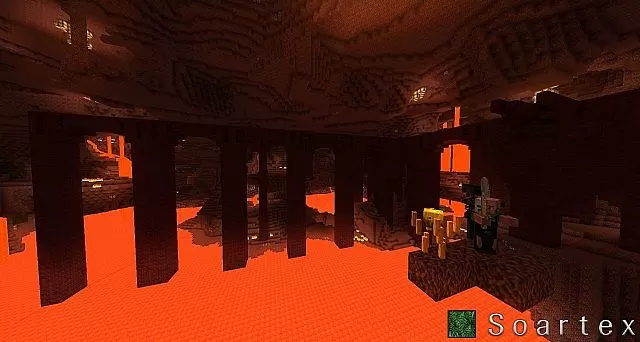
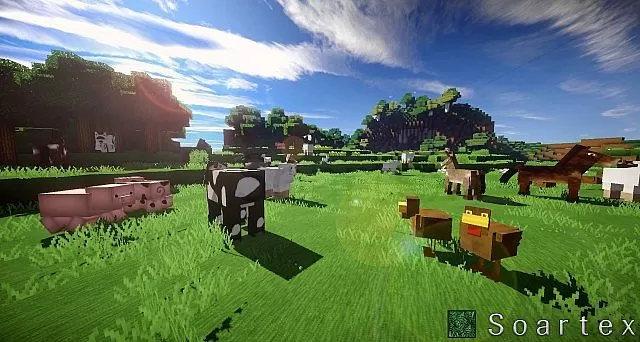
The 64x resolution is also a nice touch because the textures aren’t too detailed or too dull – they’re right in the middle in a fashion, and that’s just how the majority of Minecraft players like it. With custom textures for everything in the game from the user interface to the various weapons, tools and bows, to the looks of enemies and friendly mobs, Soartex Fanver texture pack gets the job done. It’s over 2.5 years old now, making it one of the oldest resource packs which are still getting regular updates.
Soartex Fanver Resource Pack Update Logs
Fixed:
- Inventory GUI not using a more appropriate night vision icon.
- Icons GUI being out of date.
- Toasts GUI being out of date.
How to install Soartex Fanver Resource Pack?
- Start Minecraft.
- Click “Options” in the start menu.
- Click “resource packs” in the options menu.
- In the resource packs menu, click “Open resource pack folder”.
- Put the .zip file you downloaded in the resource pack folder.









Comments (3)
/gamemode 1
it does not look anything like that in the game do I need to enable something
it have Shaders
Overall Rating
0/5
0 votes